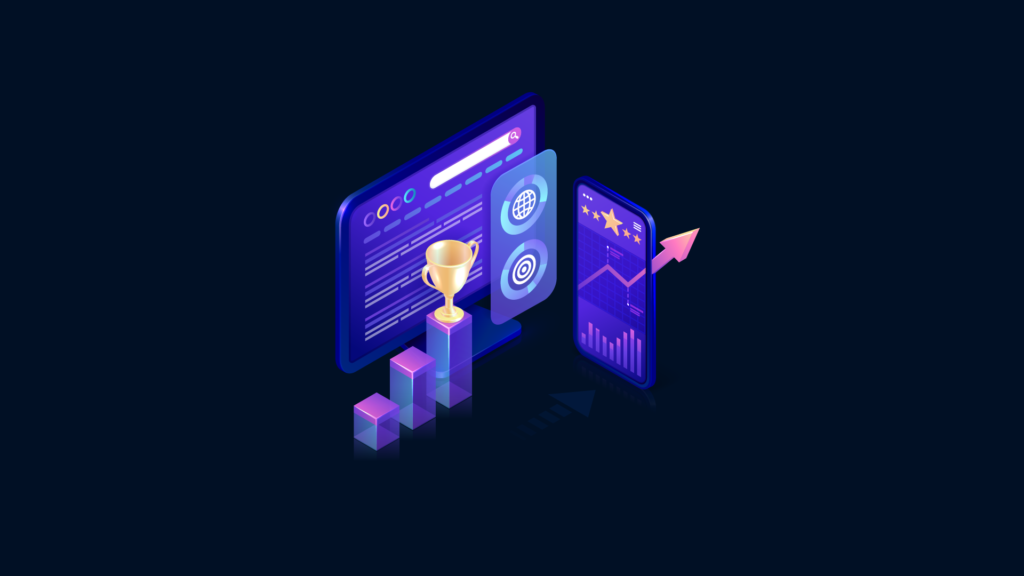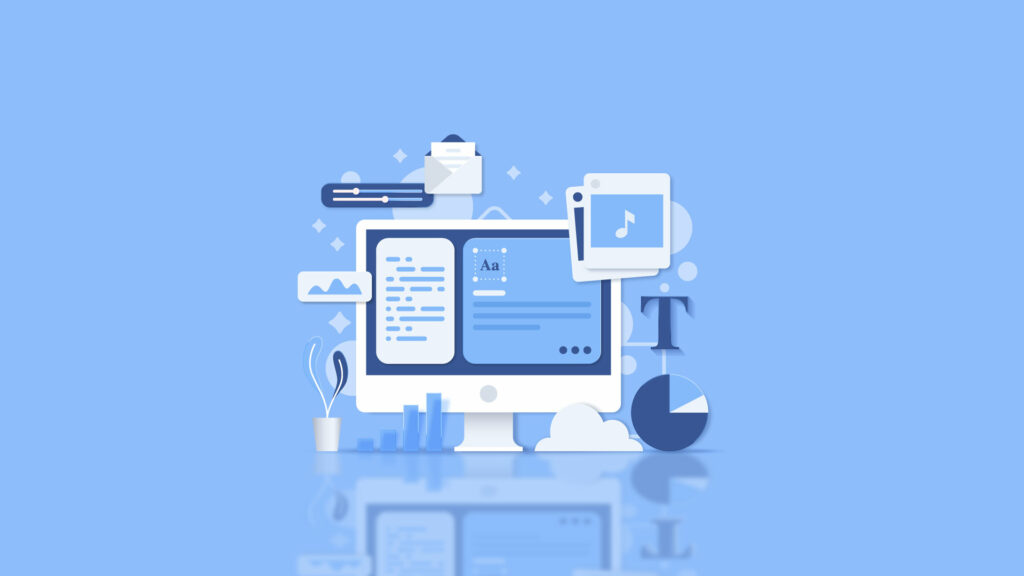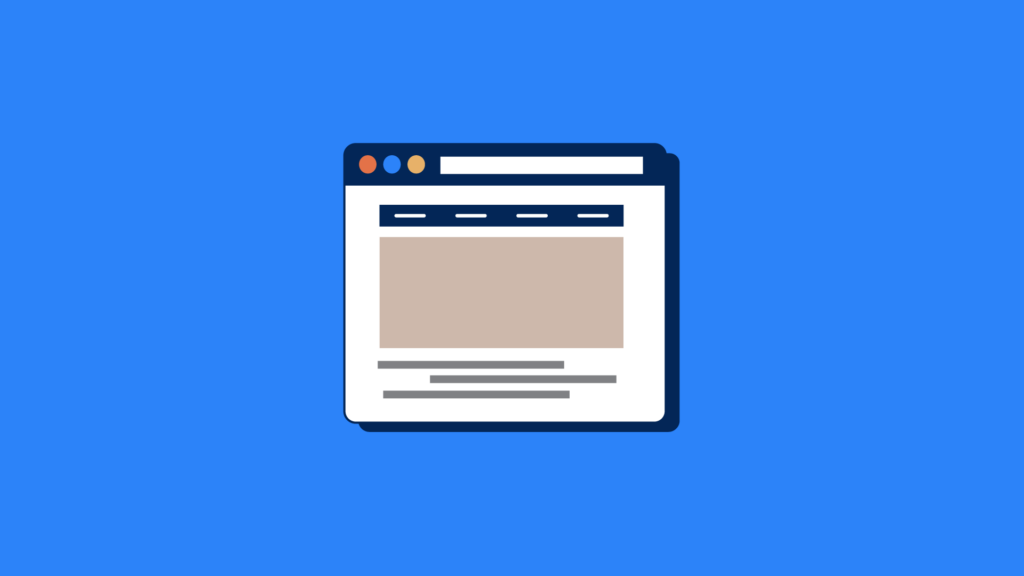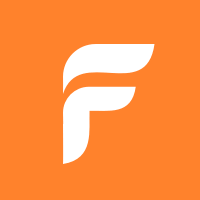
FlexClip
The best online video editing software for ease of use even for beginners in video editing.

Adobe Premiere Rush
As an Adobe product, it has powerful features from Adobe premiere pro.
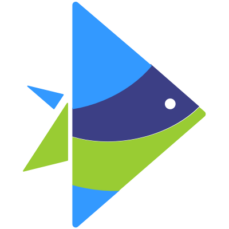
Invideo
A powerful online video editor. It’s packed with 5000+ templates and iStock media.

Filmora
Filmora offers a free trial download, letting you export footage only ten times.
Video editing is a time-consuming task. There are various tools out there that can help you edit your videos easily. Some of them are free, while others require payment. The problem is that not everyone has enough funds to spend on such expensive software.
There are many video editing software options on the market these days. It can be tough to decide which is correct, especially if you’re on a tight budget. These programs allow you to create professional-quality videos without spending too much money.
This blog post will compare some of the best online video editing software options and break down what each one offers.
We’ll also give you a few tips on how to choose the right software for your needs. So whether you’re a beginner or an experienced editor, read on for the best online video editing software.
What is the Best Online Video Editing Software?
1. Adobe Premiere Rush
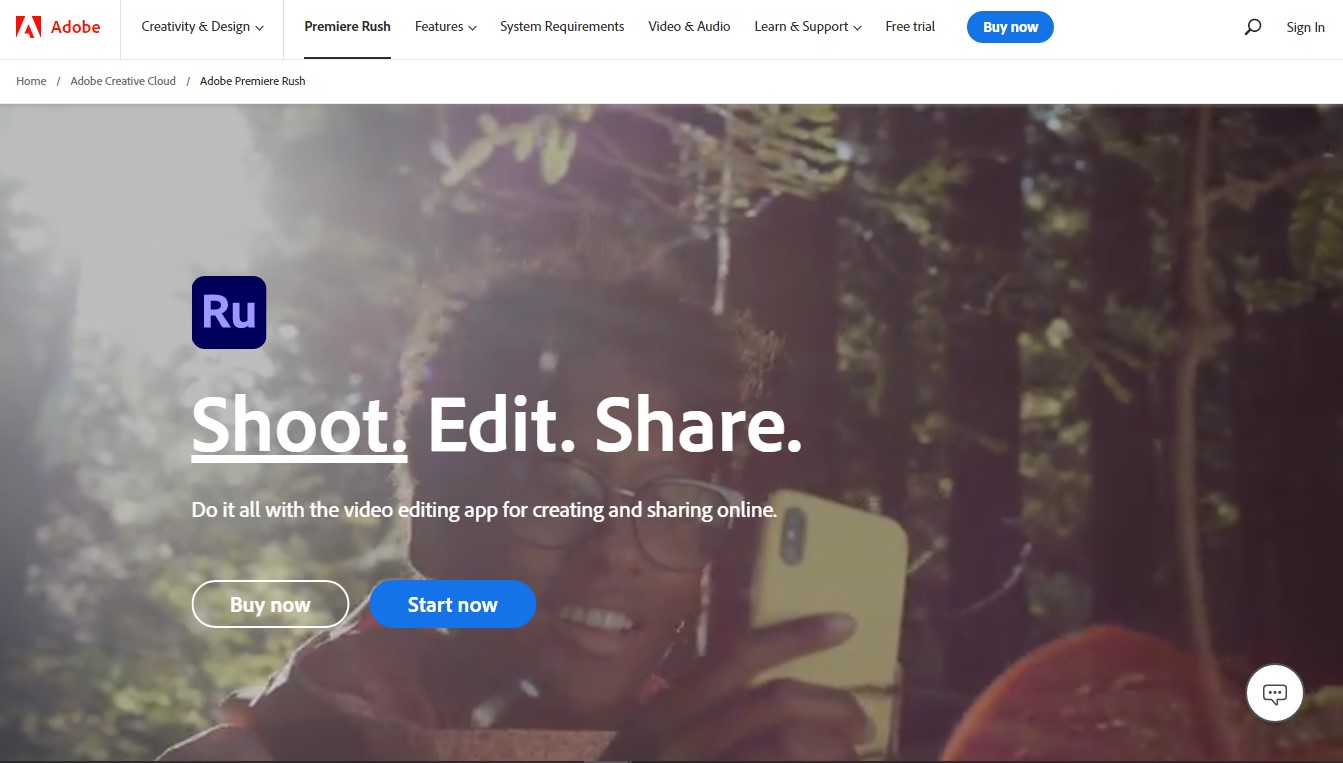
Adobe Premiere Rush is a video editing app that allows you to create professional-looking videos in minutes. It’s designed for beginners who want to make their first video and has everything they need to get started. Adobe Premiere Rush is a great option if you’re looking for a powerful and easy-to-use video editor. It’s available on both desktop and mobile so you can edit your videos from anywhere.
Plus, it has various features that make it perfect for both beginners and experienced editors. For example, Rush has an automatic video creation feature that makes it easy to create videos without experience. And if you’re more experienced, you’ll appreciate the software’s advanced editing features, like its multi-cam editing and color correction tools. Premiere Rush is also a subscription-based software, so you’ll need to pay a monthly fee to use it.
Key Features
The Adobe Premiere Rush is a video editing tool that can create professional videos. It has many features and tools that are designed for creating high-quality videos.
The video maker software allows you to edit your videos differently, such as making them shorter or longer, adding special effects, and even converting them into other formats. You can easily add text and graphics to your videos using the program.
The software includes a wide range of templates that allow you to customize your videos quickly.
- Automatic video creation in no time
- Multi-cam editing
- color correction tools
- Video conversion
Pricing
Adobe Premiere Rush is a subscription-based software, so you’ll need to pay a monthly fee to use it. The price ranges from $79.99/month to $239.88/year, depending on your chosen plan.
Adobe Premiere Rush is a great video editing software for beginners and experienced editors. It has various features that make it perfect for both beginners and professional editors. Plus, it’s available on both desktop and mobile so you can edit your videos from anywhere. However, remember that Adobe Premiere Rush is a subscription-based software, so you’ll need to pay a monthly fee to use it.
2. DaVinci Resolve
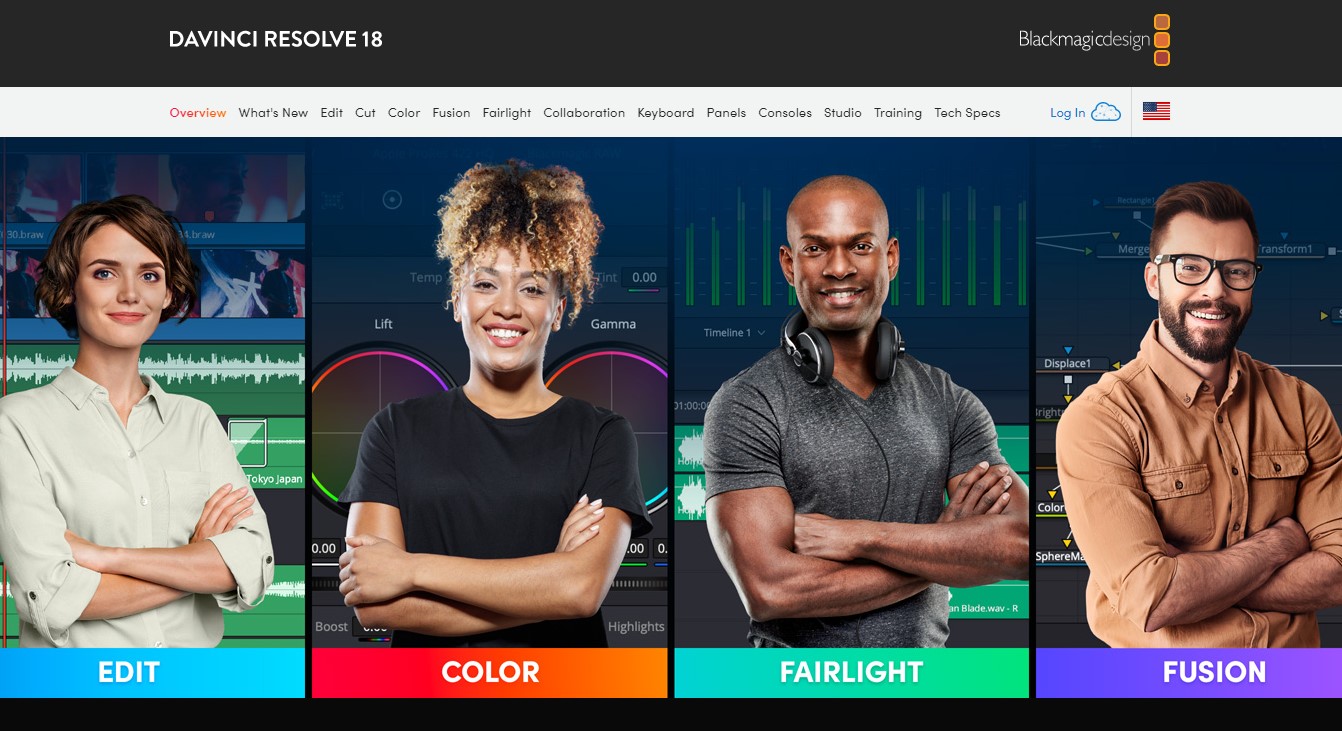
DaVinci Resolve is a great option if you’re looking for a professional-grade video editor. It’s packed with features that make it perfect for both beginners and experienced editors. For example, DaVinci Resolve has a color correction tool that lets you quickly and easily adjust the colors in your video.
Additionally, it has a powerful audio mixer that gives you complete control over the sound in your video. You can upload audio files to Davinci Resolve to start your video editing project. And if you’re working with a team, DaVinci Resolve also offers collaborative features that let you work on projects with other editors. However, remember that DaVinci Resolve is a subscription-based software, so you’ll need to pay a monthly fee to use it.
Key Features
The DaVinci Resolve Studio is a professional color grading and editing software for the post-production workflow. It’s available as a stand-alone application or in conjunction with the DaVinci Resolume Lite mobile app. You can get the app on Google Play.
It comes with several features that help you create stunning videos. These include:
• A powerful color corrector that lets you quickly and effectively change the color of your footage.
• An intuitive timeline interface makes organizing your clips and transitions easy.
• Multiple camera support that lets you import multiple camera sources simultaneously.
• Collaborative features that let you share projects with other editors.
• A full suite of media management tools helps you manage your media assets.
• A comprehensive library of stock music tracks that you can use in your videos.
You can easily access these features by clicking on the “Edit” tab at the top of the screen. This will open the main window where you can start editing your video.
You can use this software to create 2D and 3D animations. As well as standard videos, you can even add visual effects such as motion graphics and titles to your videos.
Pricing
DaVinci Resolve is a subscription-based software, so you’ll need to pay a monthly fee to use it. The price ranges from free for the DaVinci Resolve 18 and $295 for DaVinci Resolve Studio 18.
DaVinci Resolve is a great video editing software for beginners and experienced video editors. It’s packed with features that make it perfect for both beginners and professional editors. Plus, it has a color correction tool that lets you quickly and easily adjust the colors in your video. However, remember that DaVinci Resolve is a subscription-based software, so you’ll need to pay a monthly fee to use it.
3. iMovie
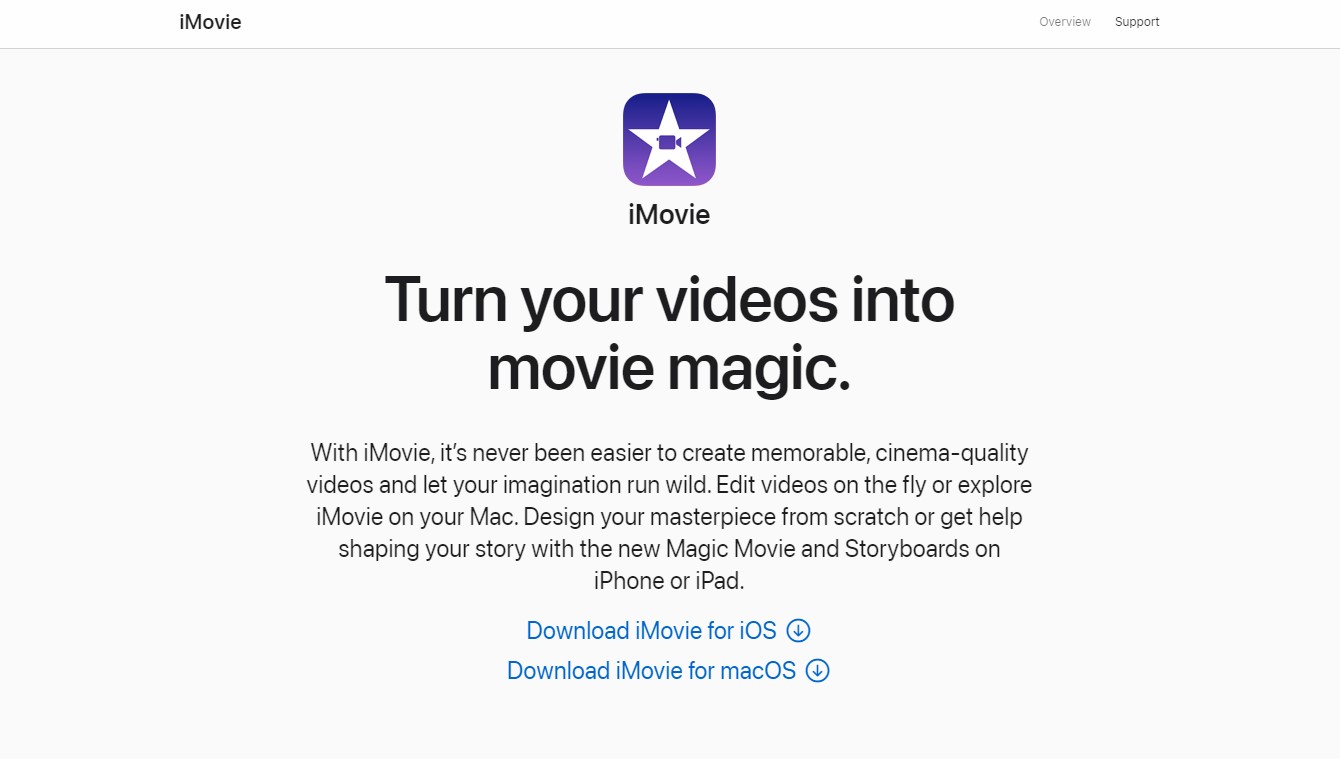
iMovie is one of the most popular video editing software programs by Apple. It’s an excellent choice for beginner video editors because it’s simple enough for anyone to learn how to edit their videos. But it’s also very versatile. So whether you want to make short films or long documentaries, iMovie is the right program for you.
If you’re looking for a free video editor, iMovie is a great option. It’s available on both desktop and mobile so you can edit your videos from anywhere. Plus, it has various features that make it perfect for both beginners and experienced editors.
For example, iMovie has an easy-to-use interface that makes it easy to create videos without experience. And if you’re more experienced, you’ll appreciate the software’s advanced editing features, like its multi-cam editing and color correction tools.
Key Features
There are many different ways to use iMovie. You can download it directly from Apple or buy it through the App Store. If you choose to purchase it, you can get it for free when you sign up for a yearly membership.
If you download it directly from Apple, you’ll be able to use it on any device running iOS 8.1 or later. However, if you buy it through the App Store, you’ll have to run it on devices compatible with Mac OS X 10.10 Yosemite.
When you first launch iMovie, you’ll see the following options:
- Video Editor – Use this option to create new movies or edit existing ones.
- Library – You can view and organize all the files stored on your computer.
- Projects – This option lets you save your work and return it whenever possible.
- Share – This option allows you to upload your finished project to iCloud or email it to someone else.
- Help – This option contains information about using iMovie.
To begin editing your movie, click on the “Video Editor” button. Then select the type of file format you’d like to work with. For example, if you’re working with the a.mov file, you should choose MOV under File Type.
Once you’ve selected the appropriate file type, you’ll see a list of available transitions, audio, and effects. These items are located along the left side of the screen. To apply them to your video, drag them over the screen area corresponding to the part of the video they affect.
Once you’ve applied each effect, transition, or audio clip, you can move it around by clicking and dragging. You can also resize it by holding the control key while moving the cursor over the item you want to change.
You can add text to your video by selecting the Text Tool icon at the bottom of the interface. Once you do that, you’ll see a menu where you can enter the font size, style, color, and alignment.
You can also add titles to your video. To do that, click on the Title Tool. A box will open where you can enter the title of your video.
After adding some text, you can resize it by holding down Control and clicking and dragging on the line that represents the text.
You can also add special effects to your video content. Click on the Effects Tool in the lower window’s corner to access the various tools. The most basic tool is called the Warp Effect. Click and drag across the frame of your video to warp it into another shape. You can also add a filter to your video. Several filters are included with iMovie, but you can also find more online.
As an online video maker, one of the most excellent features of iMovie is its ability to generate thumbnails automatically.
Pricing
iMovie is a free video editor. There is no subscription required to use the software.
Suppose you purchase an upgrade to iMovie ($19.99). In that case, you can import photos and videos from your camera roll and share those images and clips via social media sites such as Facebook and Twitter.
There’s also a $29.99 version of iMovie that includes additional templates, fonts, and graphics.
iMovie is a great video editor for both beginners and experienced editors. It’s available on both desktop and mobile so you can edit your videos from anywhere. Plus, it has various features that make it perfect for both beginners and experienced editors. However, keep in mind that iMovie is a free video editor, so no subscription is required to use the software.
4. Filmora Video Editor
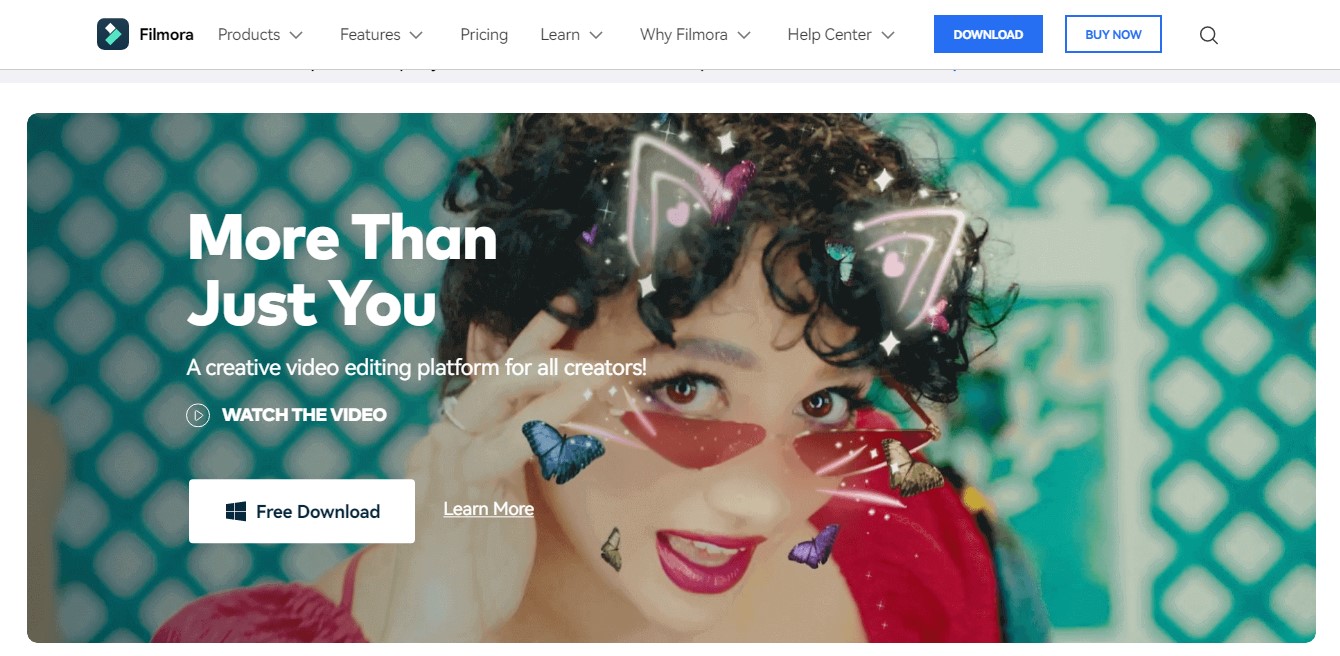
Filmora Video Editor is an advanced video editing software that simply allows you to create professional videos. It provides the necessary tools for creating, editing, and sharing your favorite movies. You can easily trim, cut, split, merge, crop, rotate, flip, speed up/slow down, and much more. This program supports almost all popular formats like MOV, MP4, MTS, 3GP, MKV, FLV, WMV, etc.
With this video editor, you can record live streaming video and save it directly to YouTube, Vimeo, Dailymotion, Facebook, Instagram, Snapchat, Soundcloud, Google Drive, Dropbox, OneDrive, and FTP server, and many other cloud services. It is compatible with Windows 10, 8.1, 7, Vista, XP, Mac OS X 10.6, and higher versions.
If you’re looking for an easy-to-use video editor with various features, Filmora is a great option. It’s available on both desktop and mobile so you can edit your videos from anywhere. Its easy-to-use interface makes it easy to create videos without any experience. And if you’re more experienced, you’ll appreciate the software’s advanced editing features, like its multi-cam editing and color correction tools.
Key Features
- Supports almost all popular video formats, including MOV, MP4, 3GP, MKA, MTS, M2TS, FLV, MP3, WAV, AAC, OGG, AC3, DTS, AMR, AIFF, AU, CUE, SMI, RM, RAM, RA, REX, SMIL, SWF, WEBM, WebM, WTV, and many others.
- Create, edit, convert, and burn your video files to DVD or Blu-ray discs. You can also use Filmora to add sound effects to your video projects.
- Add subtitles, audio tracks, transitions, visual effects, titles, credits, and more.
- Share your creations instantly through email, IM, social networks, Bluetooth, AirPlay, DLNA, Wi-Fi, USB flash drive, and more.
- Record live streams and save them directly to YouTube, VIMEO, Dailymotion, Facebook Live, Twitch, Ustream, Periscope, Livestream, Screencast, and many other platforms.
- Easily adjust brightness, contrast, saturation, hue, gamma, and volume levels.
- Adjust frames per second, bitrate, resolution, aspect ratio, and color depth.
- Cut, copy, paste, join, split, delete, reverse, and duplicate files.
- Trim, split, merge, add watermark, apply filters, change frame rate, set start and end points, and much more.
Pricing
Filmora is available in both a free and paid version. The free version has all the basic features you need to edit your videos. However, the paid version includes additional features, like green screen support and royalty-free music. Download the free version to your PC today. Filmora could be your notion if you are looking for an advanced video editor. Professional video editors can use Flimora for small projects like social media posts.
5. FlexClip
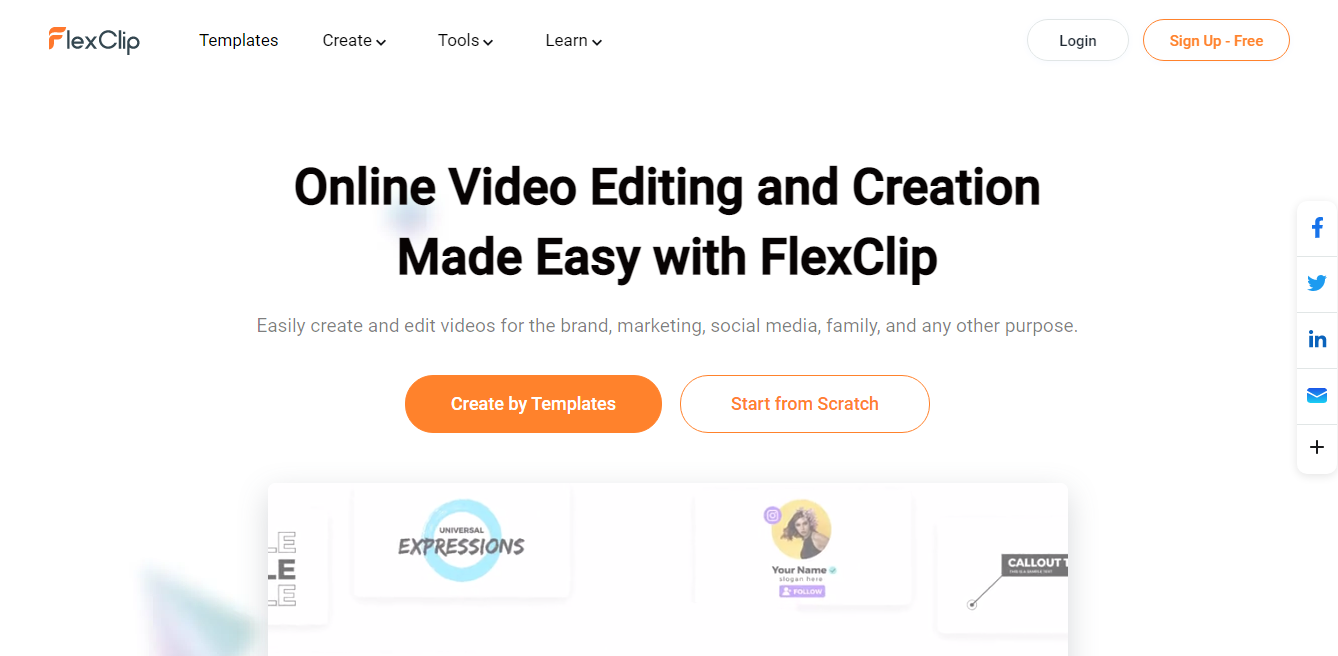
FlexClip is a powerful online video editor that lets you make high-quality videos quickly. You don’t have to be tech-savvy to use this tool because it’s very user-friendly. This online editor offers a lot of customization options, which will allow you to create unique videos. You can even use the platform to create promo videos for your social media ad campaigns.
If you’re looking for an easy-to-use video editor with a variety of features, FlexClip is an excellent option. It’s available on both desktop and mobile so you can edit your videos from anywhere. Its easy-to-use user interface makes it easy to create videos without experience.
And if you’re more experienced, you’ll appreciate the software’s advanced editing features, like its green screen support and royalty-free music library. With FlexClip, you get access to a library of stock videos for your video making and editing. This includes royalty-free audio files.
Key Features
- It’s fast and easy to use with an intuitive interface.
- You can share your work directly on Twitter, Facebook, Tumblr, LinkedIn, Pinterest, VK, Whatsapp, Telegram, WeChat, Line, Skype, Google+, VKontakte, VKontakte, Instagram, Flickr, SmarterChild, and many other sites.
- You can choose between different themes and layouts.
- Screen recording software built into FlexClip to create HD video. It also includes a webcam recorder to create educational videos.
- Video templates and ad templates for your social media campaigns.
- You can easily customize text colors, fonts, and sizes.
- You can insert images, texts, links, and videos.
- You can add special effects such as blur, emboss, drop shadow, reflection, and vignette.
- You can rotate, flip, crop, resize, and trim your images.
- You can record your voiceover.
- You can upload your work directly to Youtube, Vimeo, Soundcloud, Dailymotion, and many other video-sharing websites.
- You can download your finished project in various file types (FLV, MP4, WMV, AVI, MOV, 3GP, etc.)
- You can export your projects to PDF, JPG, PNG, GIF, BMP, TIFF, PSD, SVG, EPS, AI, EPUB, MOBI, DOCX, PPT, XLS, CSV, TXT, HTML, XML, RTF, SWF, ZIP, and many other formats.
- High video resolution for better quality videos.
- You can create your video from scratch by uploading raw footage to your account and editing it.
With Flexclip, you have the ability to convert text into both speech and video effortlessly. Additionally, it offers automated subtitle generation and an image generator, empowering you to produce top-notch video projects with a polished and professional touch.
Pricing
FlexClip is available in both a free and paid version. The free version has all the basic features you need to edit your videos. However, the paid version includes additional features, like auto subtitle and royalty-free music. You can purchase the paid version for $9.99/month. The advantage of FlexClip is you don’t need video editing experience to use it. You can look at your video preview, so your editing is easy.
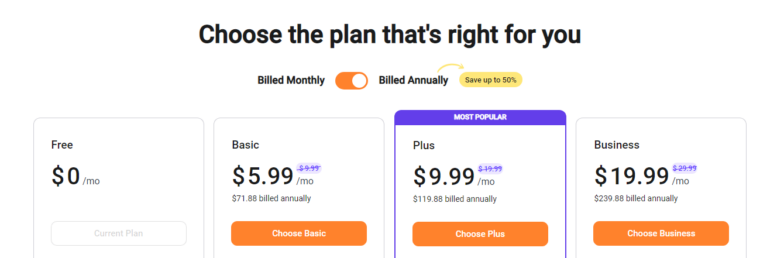
FlexClip is a great video editor for both beginners and experienced editors. It’s available on both desktop and mobile so you can edit your videos from anywhere. Its easy-to-use interface makes it easy to create videos without any experience.
6. Invideo
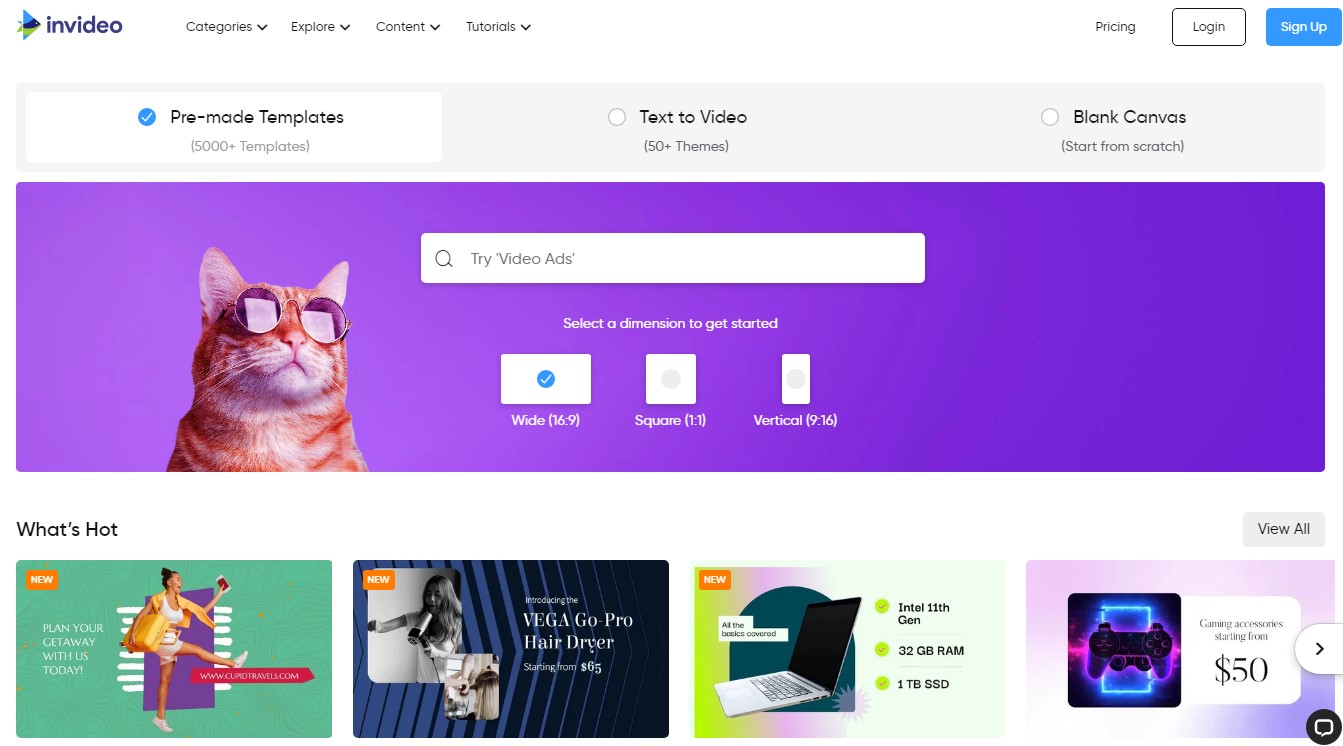
Invideo is a cloud-based video platform that allows users to create professional-looking videos without learning complicated software or hiring expensive professionals. This means that anyone can become a video creator, even those who are not tech-savvy.
Invideo lets you take photos and videos and add visual elements. These include filters, overlays, transitions, titles, captions, stickers, and animations. Once you’ve created your masterpiece, you can share it with friends through social media platforms like Facebook and YouTube.
Invideo is perfect for people who want to make their videos but don’t have much time or money to invest in learning how to do it themselves. Instead of spending hours figuring out how to use complicated software, you can snap a photo or shoot a video, apply some cool filters, and start sharing.
Anyone can use Invideo. There are no limitations on what type of content you can create. All you need is an iPhone, iPad, Android device, or computer running Windows 10, macOS, iOS, or Android. If you’re looking for an easy-to-use video editor with a variety of features, Invideo is an excellent option. It’s available on both desktop and mobile so you can edit your videos from anywhere.
Its easy-to-use interface makes it easy to create videos without any experience. And if you’re more experienced, you’ll appreciate the software’s advanced editing features, like its green screen support and royalty-free music library.
Key Features
- Create Videos From Photos & Clips
- Create professional-looking videos using photos and clips.
- Apply over 100 built-in editing tools
- Add text, shapes, frames, arrows, and more
- Share Your Videos On Social Media Platforms
- Upload your videos to Facebook, Instagram, Twitter, Snapchat, LinkedIn, Tumblr, Pinterest, Google+, VK, Weibo, and more.
- Edit Videos In Full 1080p HD Video Quality
- Capture footage up to 30 fps and record audio up to 48 kHz.
- Use Over 100 Filters To Create Awesome Videos
- Choose from hundreds of different effects, including black and white, sepia, vintage, retro, grunge, cartoon, colorize, posterize, sketch, watercolor, mosaic, and more.
- Create Stunning Animations With Motion Graphics
- You can add motion graphics to your videos to give them a unique look.
- Make Amazing Titles For Your Videos
- Create stunning titles for your videos using animated fonts, images, and colors.
- You can add music to your videos. Choose from thousands of royalty-free tracks.
- Access The World’s Largest Library Of Stock Footage
- Get access to over 1 million stock video footage.
- Easy Sharing Options
Pricing
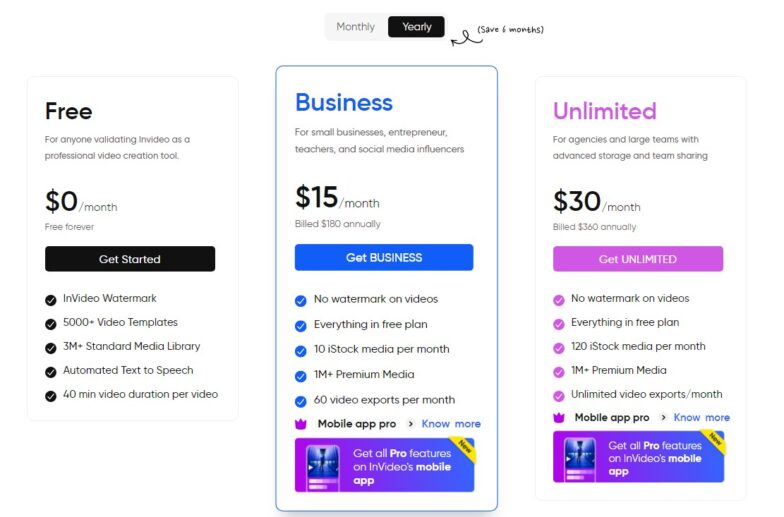
Invideo is available in both a free and paid version. However, InVideo is FREE for all but comes with a watermark. To remove the watermark, you can pay $15/month when paid annually or $30/month when paid monthly.
7. Kapwing
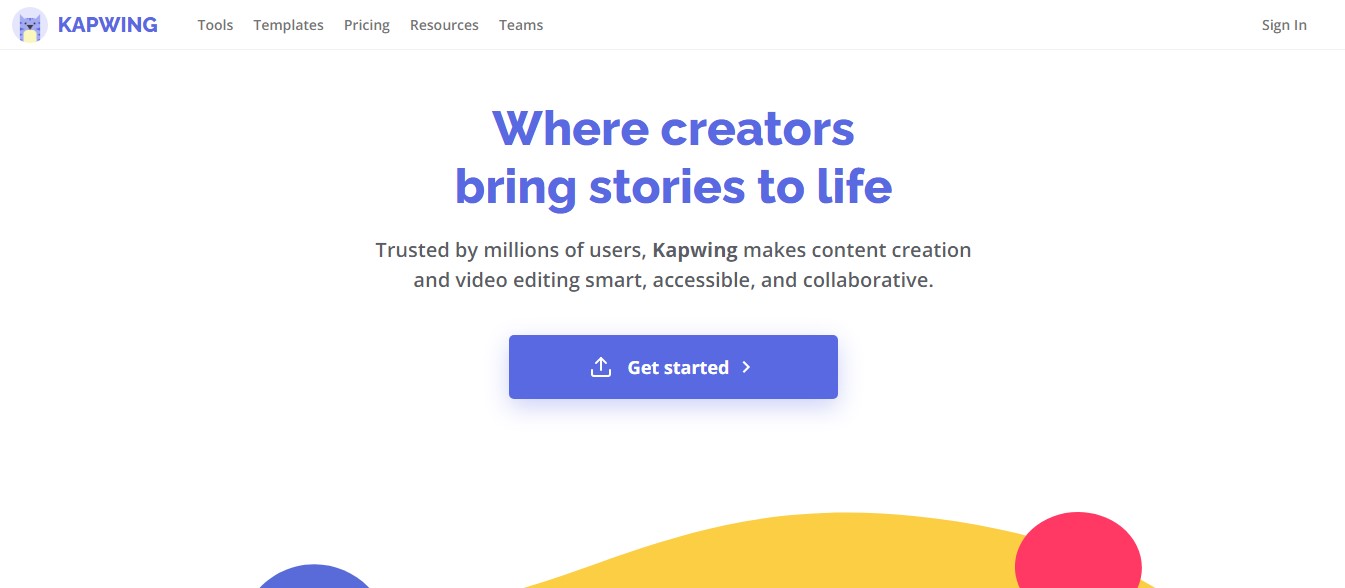
Kapwing is a free online video editor that provides all the essential functions of professional video editing software. It’s simple and easy to use, making it an excellent option for beginners. It’s also available on both desktop and mobile so you can edit your videos from anywhere.
However, keep in mind that Kapwing doesn’t have all of the advanced features of a paid video editor, like green screen support or a royalty-free music library. But if you want something simple and easy to use to create short videos, Kapwing might be just what you’re looking for.
Key Features
- It’s straightforward to use. Just drag and drop files into the window to start creating your video.
- It offers all the essential functions of video editing software, such as trimming, cropping, adding transitions, and adding text.
- The free version allows you to create three videos per month. If you want to make more, you will need to upgrade to the premium version.
- You can edit your videos on your phone with the Kapwing app.
Pricing
Kapwing is a free online video editor. However, remember that it doesn’t have all of the advanced features of a paid video editor, like green screen support or a royalty-free music library.
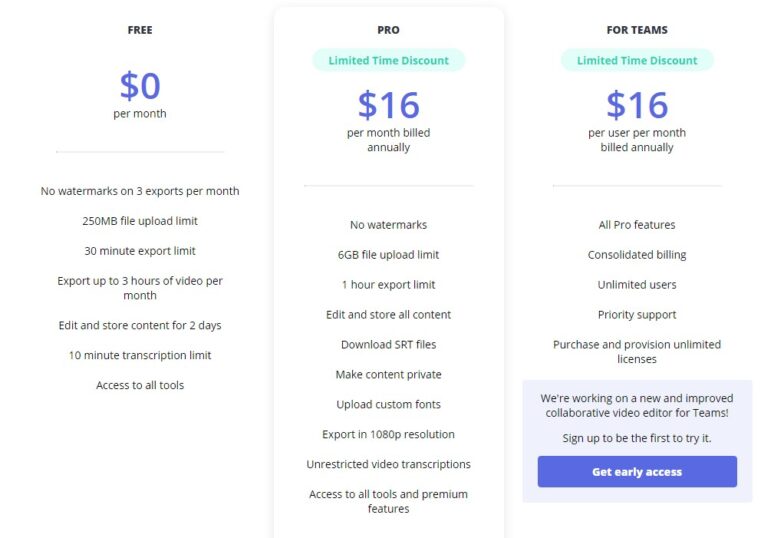
Kapwing is a great free video editor for beginners. It’s simple and easy to use, making it an excellent option for those starting. However, if you’re looking for more advanced features, like green screen support or a royalty-free music library, you’ll need to purchase a paid video editor..”
8. Videoleap
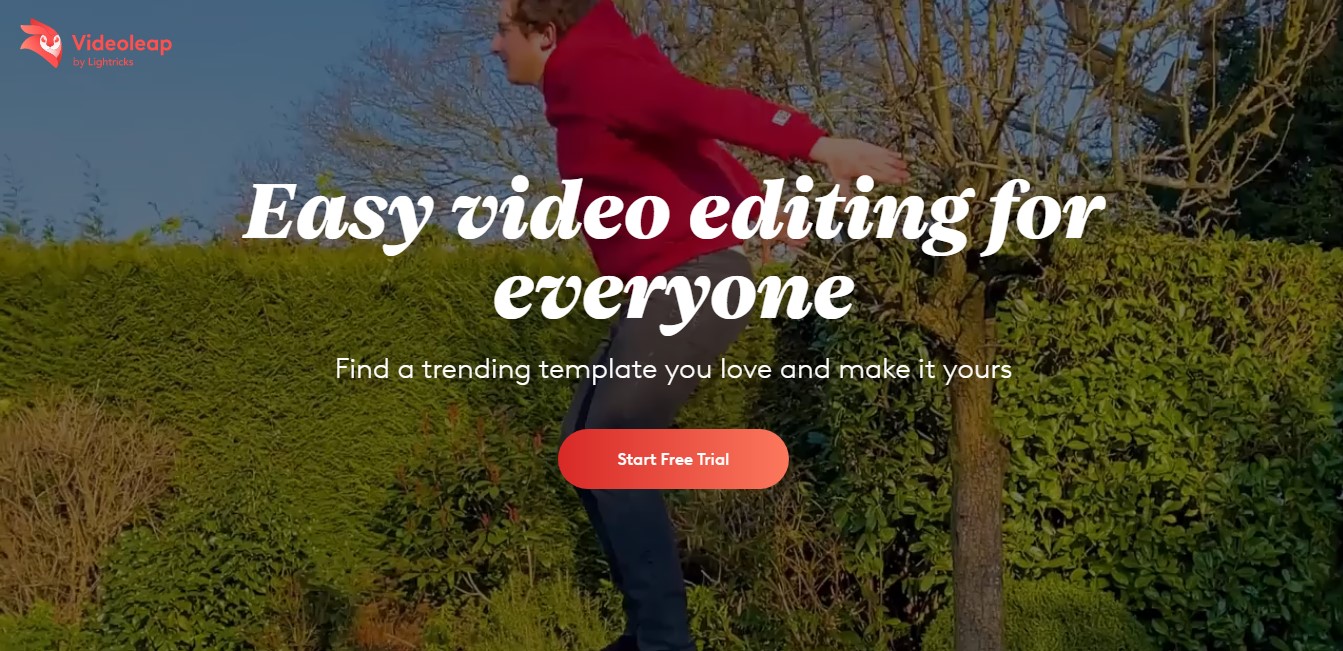
Videoleap is an all-in-one video editing app that provides everything you need to create stunning videos. It has an easy-to-use interface that makes it easy to edit your videos without any experience.
Plus, it comes with various features that allow you to add special effects, green screen support, and more. And if you’re willing to pay for the premium version, you’ll get access to even more features, like a royalty-free music library.
Key Features
- The interface of Videoleap is straightforward to use. All you need to do is drag and drop files into one of the windows to start editing. There are no complicated menus or buttons to click through.
- With Videoleap, you can easily add special effects to your videos. You can choose from over 100 filters, including blurs, color adjustments, and frames.
- If you’d like to include yourself in your videos, you can use the green screen feature. Select “green screen” when you open the program, then place your face where you’d like it to appear in the background.
- If you don’t already own music, you can buy songs directly within the app. This way, you won’t have to worry about finding royalty-free music.
Pricing
Videoleap is available in both a free and paid version. The free version includes all the essential features you need to edit your videos. The free version gives you access to only 10 minutes of recording time. You can extend this by paying $9.99 per month.
The Premium Version Includes These Amazing Features:
- Access to unlimited recording time.
- A royalty-free music library that includes over 1 million tracks.
- Support for multiple audio tracks
Videoleap is a great video editor for both beginners and experienced editors. It’s easy to use and has various features that make it easy to create stunning videos. However, remember that the paid version is required to access all of the features.
What to look for in Video Editing Software
There are many reasons why people want to edit their videos. Some may be interested in creating professional-looking videos for marketing purposes. Others might like to share their life experiences with friends and family. Whatever the reason, plenty of options are available for anyone who wants to edit their videos. Here are some things to consider before purchasing a video editor.
Is the software compatible with my operating system? If you plan on using a Mac, Windows, or Linux computer, you should know whether or not the software will work with those systems.
How much does the software cost? While most video editing apps are inexpensive, some offer advanced features at a higher price. For example, Adobe Premiere Pro costs around $20.99/mo, while Final Cut Pro X costs $299 for six years for Windows or macOS.
How long does it take to learn how to use the software? Most video editing programs have tutorials that teach new users how to operate them. However, these tutorials can vary greatly depending on the complexity of the software. Some programs require simple steps, while others require complex commands.
Do I need any specialized equipment? Many video editing programs require specific hardware to run correctly. For example, if you’re planning on editing 4K videos, you’ll likely need a 4K camera.
Do I need to pay extra for more advanced features? As mentioned above, some programs provide more functionality than others. For example, some programs allow you to add special effects to your videos while other programs focus solely on editing.
Does the program include an online community? An online community allows you to interact with other users and get help from experts.
Frequently Asked Questions
Which is the best online video editing software?
There are many different types of online video editing software out there, but not all of them are created equal. Some are better than others when it comes to specific features or price points. But, if you want a simple, easy-to-use tool that allows you to edit your videos quickly, then one of these three options would be perfect for you. FlexClip, Invideo, and Flimora.
Is there an online video editor?
Yes! There are several online video editing tools available, including those mentioned above. They allow you to easily upload your videos, add special effects, trim clips, and more.
What do most YouTubers use to edit their videos?
Most YouTube creators prefer to use Adobe Premiere Pro CC because it offers a wide range of editing features, such as color correction, adding titles, transitions, and more. In addition, it can also be used to edit other files, such as.mov, mp4, AVI, etc.
How much does it cost to buy online video editing software?
You can find online video editing software for free, but they usually have limited functionality. The good news is that most of them offer a 30-day trial version. This means that you can try out the software before buying it.
How much does it cost to buy online video editing software?
Yes, you can download some of the programs mentioned here. For example, you can download Adobe Premiere Pro CC for Windows, Mac, iOS, Android, Linux, and Chromebooks.
If you’re new to online video editing software, we recommend starting with the free versions first. Then, once you feel comfortable using the software, you can upgrade to a premium version.
What should I look for in online video editing software?
When choosing which online video editing software to use, make sure that you consider the following factors:
- Does the software offer a free trial version?
- Does the software come with tutorials?
- Do you get help from customer service?
- Are there additional costs involved?
- Does the product offer cloud storage?
Can I edit a video online free?
Some online video editing software platforms offer free trials. These include iMovie, Movie Maker, and Adobe Premiere Pro.
However, note that these services may limit certain features, such as audio recording. Also, some of these sites require you to create an account. If this isn’t something you’re interested in doing, then you might want to skip these platforms.
Should I pay for online video editing software?
Paying for video editing software depends on how much time and effort you want to put into creating your videos. If you don’t mind spending money, then you can benefit from paying for an online video editing platform. However, if you want to learn how to edit videos without extra bells and whistles, you probably won’t need to spend too much.
Is Vimeo safe?
Vimeo is a popular site where people share short videos. It has over 100 million users, so it’s a great place to start if you want to upload your videos.
But, like other social media sites, Vimeo can be unsafe. Hackers can access your personal information or even steal your identity. Protecting yourself is essential by only sharing sensitive information when necessary.
Also, keep in mind that Vimeo doesn’t allow adult content. So, if you plan on uploading videos that contain nudity, you’ll need to do so elsewhere.
In Summary: Online Video Editing Software
Video editing software is a great way to make your videos look professional without spending too much money. Various video editing software programs are available, each with its features. So, how do you choose the best video editing software for your needs? Here’s a look at three of the best options:
- iMovie: iMovie is an excellent option for beginners. It’s easy to use and has all the basic features you need to edit your videos. Plus, it’s available for both desktop and mobile devices.
- Filmora: If you’re looking for an easy-to-use video editor with various features, Filmora is a great option. It has an easy-to-use interface and is available on desktop and mobile devices. However, remember that Filmora is a paid video editor, so you’ll need to purchase the software to access its features.
- FlexClip: FlexClip is another excellent option for both beginners and experienced editors. It has an easy-to-use interface and is available on desktop and mobile devices. It has various advanced features, like green screen support and royalty-free music. However, remember that FlexClip gives you better features on a paid plan, so you’ll need to purchase the software to access its advanced features.
No matter your budget, there’s a video editing software program that’s right for you. So, don’t wait any longer; start editing your videos today.