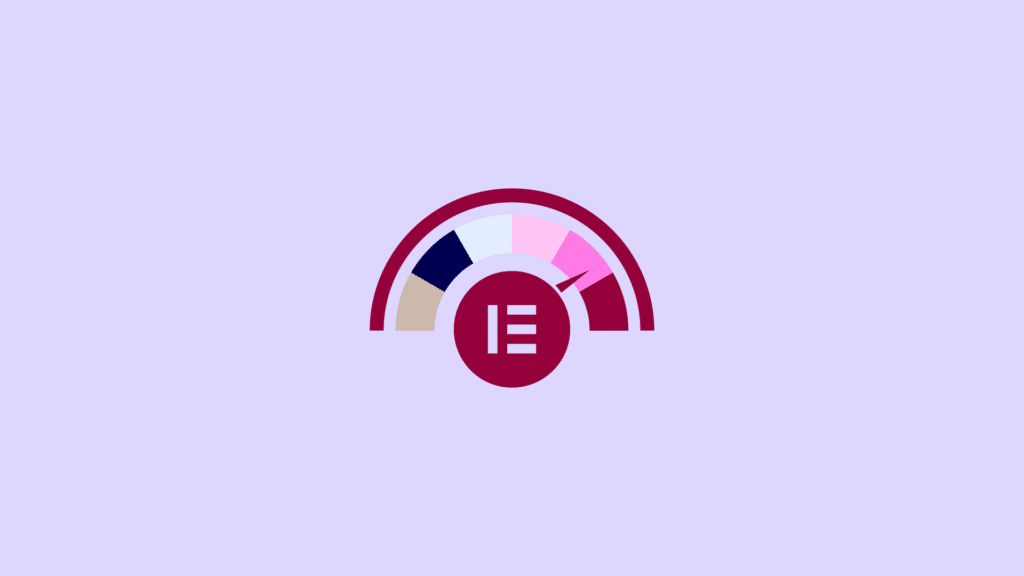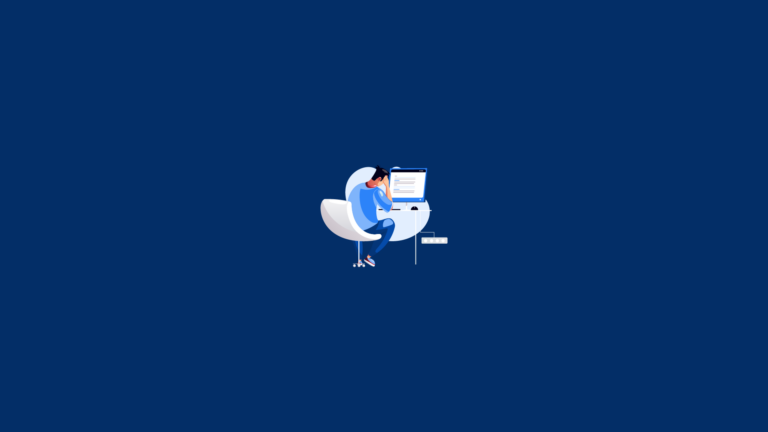In the fast-paced digital world, website speed is crucial for retaining visitors and improving search engine rankings. Elementor, a popular WordPress page builder, can sometimes slow down websites due to its feature-rich nature.
However, with the right strategies, you can optimize your Elementor website’s speed for better performance and user experience.
Here are 15 effective tips to help you achieve that.
Understanding Elementor Page Speed
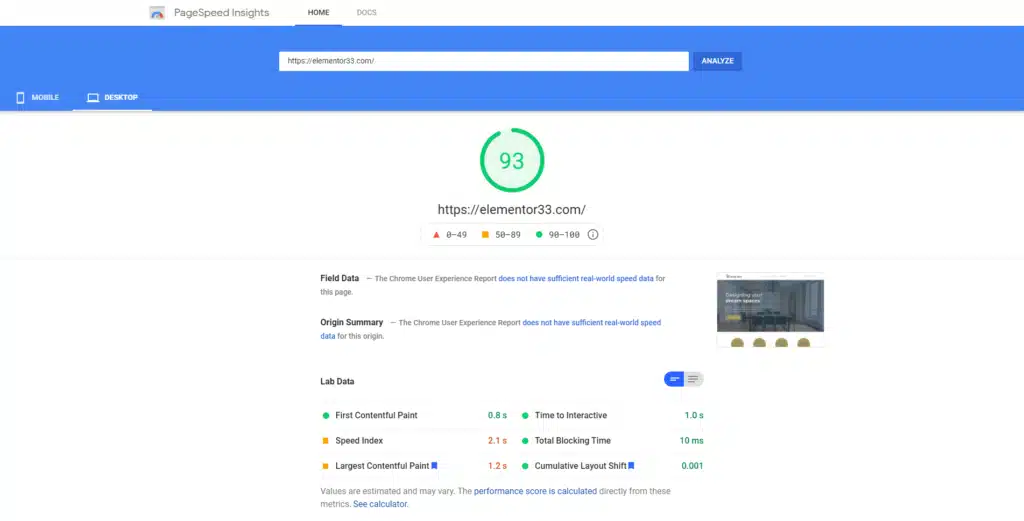
What is Page Speed and Why Does it Matter for WordPress Websites?
Page speed refers to the time it takes for a website to load and become interactive. It’s a critical factor that affects user experience, search engine rankings, and conversion rates.
A slow website can frustrate users, leading to higher bounce rates and lower engagement. For Elementor websites, optimizing page speed is essential to ensure a seamless experience for visitors.
Why is My Elementor Website Slow?
Elementor websites can experience slowdowns for various reasons, including heavy use of widgets and elements, reliance on external scripts and stylesheets, complex layouts, and excessive animations.
Identifying the root cause of slowness is the first step toward effective optimization.
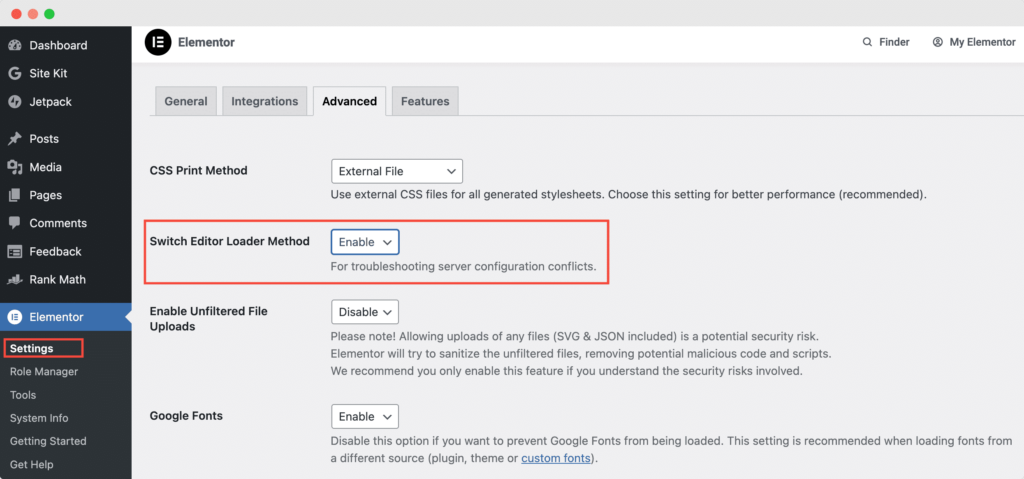
Core Web Vitals and Page Speed
What are Core Web Vitals and How Do They Influence Website Performance?
Core Web Vitals are a collection of metrics that evaluate critical aspects of web page loading performance. These include:
Largest Contentful Paint (LCP): Gauges loading performance.
First Input Delay (FID): Measures interactivity.
Cumulative Layout Shift (CLS): Assesses visual stability.
Enhancing these metrics is vital for improving website performance and user experience.
Optimizing Largest Contentful Paint (LCP) for Swift Content Loading
LCP assesses the time it takes for the largest content element on a page to load.
To enhance LCP, focus on reducing image sizes, utilizing a content delivery network (CDN), and implementing browser caching. Achieving a good LCP score ensures users aren’t left waiting for content to appear.
Ensuring a Smooth User Experience with First Input Delay (FID)
FID measures website interactivity. A low FID suggests a responsive website. Optimize FID by decreasing the time it takes for a website to react to user input, often by minimizing JavaScript execution.
Reducing Visual Instability with Cumulative Layout Shift (CLS)
CLS measures the visual stability of a page during loading. A high CLS indicates unexpected element movement. Minimize layout shifts by using consistent layouts and setting size attributes for images and videos.
Measuring Website Speed: Tools and Metrics
Google PageSpeed Insights: A Comprehensive Tool for Analyzing Website Performance
Google PageSpeed Insights is a robust, free tool provided by Google that evaluates the performance of a website on both desktop and mobile devices.
It not only analyzes your website’s speed but also offers detailed insights into various performance metrics, including Core Web Vitals. The tool provides a performance score based on a range of factors such as loading speed, interactivity, and visual stability, which are crucial for user experience and search engine rankings.
Additionally, it offers actionable recommendations to enhance website speed, making it an invaluable resource for web developers and site owners seeking to optimize their websites effectively.
GTmetrix and WebPageTest: Alternative Tools for In-Depth Website Speed Analysis
GTmetrix and WebPageTest are excellent alternatives for conducting in-depth analysis of your website’s speed and performance.
GTmetrix provides a comprehensive report that includes page load time, total page size, and the number of requests, along with a detailed breakdown of performance issues and suggestions for improvement. It also offers visual reports and video playback of page loads to identify where bottlenecks occur.
WebPageTest, on the other hand, allows you to run tests from multiple locations around the world using real browsers, offering a detailed waterfall view of resource loading. This tool is particularly useful for understanding how different elements of your page load and identifying render blocking resources that may be slowing down your site.
Both GTmetrix and WebPageTest provide valuable insights into optimizing your website’s speed, ensuring a smoother and faster user experience.
Choosing the Right Hosting Provider
Why Dedicated Hosting is Essential for Fast Website Speed
Dedicated hosting is crucial for fast website speed, as it provides a dedicated server for your website. Shared hosting can slow down your site due to increased traffic and limited server resources. Dedicated hosting ensures your website has the necessary resources for quick loading.
In addition to speed improvements, dedicated hosting offers enhanced security features, giving you peace of mind knowing that your data is protected. It also allows for greater customization and control over server settings, which can be tailored to meet the specific needs of your website.
This flexibility is particularly beneficial for websites that experience high traffic volumes or have unique technical requirements. By investing in dedicated hosting, you not only improve speed but also enhance the overall reliability and security of your website, ensuring a seamless experience for your visitors.
Important Things to Look For in a Hosting Provider
When choosing a hosting provider, consider server performance, uptime, security, support, and scalability. A good provider should offer fast server performance, high uptime, strong security, and excellent support. Scalability is vital to handle increased traffic as your website grows.
Moreover, it’s important to assess the hosting provider’s reputation and customer reviews to ensure they have a track record of reliability and customer satisfaction.
Look for a provider that offers a robust technical support system, available 24/7, to address any issues that may arise promptly. Additionally, consider the provider’s data backup and recovery options to safeguard your website’s data in the event of an unexpected failure.
By thoroughly evaluating these factors, you can select a hosting provider that not only meets your current needs but also supports your website’s growth and evolving demands, ultimately contributing to a superior user experience and improved site performance.
Optimizing Elementor Design
Reduce Sections, Widgets, and Columns for a Faster Elementor Website
To enhance website speed, it’s crucial to minimize the number of sections, widgets, and columns used in your Elementor design.
Each element added to a page increases the complexity of the code, which can slow down page load times. By streamlining your design and using only essential elements, you can significantly improve your website’s speed and user experience.
This not only aids in quicker loading times but also contributes to a cleaner, more organized layout that enhances usability.
Disable Default Fonts and Icons to Improve Performance
Disabling default fonts and icons is a practical step towards boosting performance. When you use custom fonts and icons, you reduce the number of HTTP requests required to load a page, thereby improving page load time and user experience.
Consider hosting these fonts and icons locally to further decrease load times. This approach not only speeds up your site but also gives you greater control over the visual consistency of your design.
Host Fonts Locally Using woff2 for Better Performance
Hosting fonts locally using the woff2 format can greatly enhance performance.
By doing so, you reduce the number of HTTP requests and improve page load time. Woff2 is a compressed font format that offers superior compression, resulting in faster loading speeds and reduced bandwidth usage.
Implementing local hosting of fonts ensures that your website remains fast and responsive, even during high traffic periods. This practice contributes to an overall improved user experience by ensuring that text and icons load quickly and consistently across all devices.
Image Optimization
Improve Loading Times with Image Size Optimization
Image size optimization is crucial for faster loading times and enhanced website performance. By reducing image sizes, you decrease the data load on your server, leading to quicker page load times.
This not only improves user experience but also positively impacts your search engine rankings. Utilize image compression tools like TinyPNG or ImageOptim to further compress images without sacrificing quality.
Additionally, consider resizing images to the exact dimensions needed on your website to avoid unnecessary loading of oversized files.
Upload Images In WebP Format for Better Compression
Uploading images in WebP format can significantly boost performance by providing superior compression.
WebP is a modern image format that offers better compression rates compared to traditional formats like JPEG and PNG. This results in smaller file sizes and faster loading times, improving user experience and site speed.
Many content management systems and browsers support WebP, making it an excellent choice for image optimization. Tools such as Squoosh or online converters can help you easily convert images to WebP format.
Use Optimole (Or An Image CDN) To Optimize Images
Optimole or an image CDN can optimize images by compressing and delivering them efficiently.
Optimole automatically compresses and resizes images in real-time, ensuring optimal performance across different devices and screen sizes. An image CDN, on the other hand, stores images on servers closer to users, reducing latency and improving load times.
By using an image CDN, you ensure that images are delivered quickly and efficiently, enhancing the overall speed and performance of your website. This approach not only saves bandwidth but also ensures that your images are always optimized for the best possible user experience.
Caching and Content Delivery Networks (CDNs)
What is Caching and Why It Matters for Website Speed
Caching is a critical technique in website speed optimization that involves storing frequently accessed data in faster storage locations.
This process significantly reduces the number of HTTP requests needed to load a page, thereby improving the site’s speed. By caching data such as HTML files, images, and scripts, the website can deliver content more efficiently to returning visitors, enhancing their user experience by decreasing page load time.
Caching is especially beneficial for Elementor websites, where complex layouts and numerous elements can slow down loading times. Implementing effective caching strategies can lead to a substantial improvement in a website’s performance and user satisfaction.
Take Advantage of Content Delivery Networks (CDNs) for Faster Content Delivery
Content Delivery Networks (CDNs) are essential tools for improving website speed by reducing the physical distance between users and website content.
CDNs work by storing copies of your website’s static content, such as images, CSS, and JavaScript files, on servers located around the globe. When a user accesses your site, the CDN delivers the content from the server closest to their location, resulting in faster loading times and a smoother user experience.
For Elementor websites, which often include rich media and interactive elements, leveraging a CDN can significantly enhance performance by ensuring quick content delivery to users worldwide.
How CDNs Work: Storing Content Closer to Users
CDNs operate by distributing your website’s static content across a network of strategically placed servers around the world.
This distribution minimizes the distance data must travel to reach users, reducing latency and improving load times. When a user requests access to your site, the CDN serves the content from the nearest server, ensuring faster delivery and a better browsing experience.
This is particularly advantageous for Elementor websites, which can be resource-intensive due to their dynamic features and media-rich pages. By utilizing a CDN, you not only improve speed but also enhance the website’s ability to handle traffic spikes, ensuring consistent performance even during high demand periods.
Code Optimization
Optimize JavaScript and CSS to Fix Render Blocking Resources
Render blocking resources, such as JavaScript and CSS, can significantly slow down the loading speed of your Elementor website.
These resources prevent the web page from loading swiftly, negatively impacting user experience and search engine rankings. To address this, consider minifying and combining JavaScript and CSS files. This process reduces file sizes and the number of HTTP requests, leading to faster load times.
Additionally, defer the loading of non-essential JavaScript and CSS to ensure that critical content is prioritized, enhancing the perceived speed of your site.
Delay Load JavaScript Files for Improved Performance
Delaying the loading of JavaScript files can substantially boost your website’s performance. By postponing the execution of non-critical JavaScript until after the main content has loaded, you can reduce initial load times and improve user experience.
This technique is particularly beneficial for Elementor websites with numerous interactive elements and complex scripts. Tools like WP Rocket and Autoptimize offer features to easily implement this delay, ensuring a smoother and faster user experience.
Implement Asynchronous Loading for Scripts and Stylesheets
Asynchronous loading is a powerful technique to enhance website performance.
By loading scripts and stylesheets asynchronously, you allow the web page to continue processing other tasks while these resources load in the background. This reduces the time it takes for a page to become interactive, improving the overall user experience.
Implementing asynchronous loading is especially useful for Elementor websites that rely heavily on external scripts and stylesheets. By using plugins or custom code snippets, you can efficiently manage the loading order of these resources, ensuring that your site remains fast and responsive.
Plugin Optimization
Test Plugins for CSS, JS, and High Memory Usage
Testing plugins for CSS, JavaScript, and high memory usage is essential for maintaining optimal website performance. Start by identifying plugins that contribute to excessive CSS and JavaScript files, as these can increase loading times and negatively impact user experience.
Tools like Query Monitor can be used to analyze the performance of each plugin and detect any that are causing slowdowns. By pinpointing problematic plugins, you can take steps to optimize your website’s speed and efficiency.
Disable Plugins Where They’re Not Used to Improve Performance
Disabling plugins in areas where they are not actively used can significantly enhance performance. Each active plugin can add to the overall load of your website, increasing page load times and consuming server resources.
By selectively disabling plugins on pages or sections where they are unnecessary, you reduce the amount of CSS and JavaScript code loaded, leading to faster loading times and a smoother user experience.
This practice not only speeds up Elementor websites but also helps in managing server resources more effectively.
Helpful Plugins for Faster WordPress Sites, Including WP Rocket
Leveraging helpful plugins designed for speed optimization can greatly improve your WordPress site’s performance.
WP Rocket is a standout choice, offering a comprehensive suite of features such as image optimization, CSS and JavaScript minification, and browser caching. These features collectively enhance site speed by reducing the size and number of requests.
Additionally, WP Rocket supports lazy loading images, which further improves loading times by only loading images as they enter the viewport. Other optimization plugins like Autoptimize and WP Optimize can also be used to streamline CSS and JavaScript files, enabling faster page load times and improved user engagement.
By integrating these plugins, you ensure a robust approach to speed optimization that keeps your Elementor website running efficiently.
Advanced Optimization Techniques
Lazy Load: Making Pages Load Quicker
Lazy loading enhances performance by loading content only when needed.
It reduces HTTP requests and page load time, improving user experience by ensuring that only necessary elements are loaded when needed. This technique is especially beneficial for Elementor websites, where heavy content can slow down loading times.
By implementing lazy loading, you can significantly enhance your site’s speed and improve overall user engagement, as visitors will experience faster page load times and smoother navigation.
Boost Your Elementor Website’s Performance with These Optimization Tips
Optimizing your Elementor website’s speed is crucial for enhancing user experience, improving search engine rankings, and increasing conversion rates. By implementing the strategies outlined in this guide, you can significantly improve your website’s performance.
From optimizing images and leveraging caching plugins to choosing the right hosting provider and implementing lazy loading, each step plays a vital role in reducing page load times and enhancing site performance.
Regular monitoring and testing using tools like Google PageSpeed Insights, GTmetrix, and WebPageTest can help you identify areas for further improvement. Remember, a faster website not only keeps visitors engaged but also boosts your site’s visibility in search engine results.
By consistently applying these optimization tips, you’ll ensure that your Elementor website runs smoothly and efficiently, providing an exceptional user experience that keeps visitors coming back.
Frequently Asked Questions (FAQ)
Is Elementor good for page speed?
Elementor can be optimized for good page speed with the right strategies. By reducing unnecessary elements, optimizing images, and using caching plugins, you can significantly improve your Elementor website’s speed.
Why is my Elementor page so slow?
Your Elementor page might be slow due to heavy use of widgets, external scripts, and large images. Optimizing these elements and using a reliable hosting provider can help speed up your Elementor site.
How do I increase my Elementor speed?
To increase Elementor speed, consider optimizing images, reducing the number of widgets, and enabling lazy loading. Additionally, using a caching plugin and a content delivery network can further enhance performance.
How do I make my page speed faster?
Improve page speed by optimizing CSS and JavaScript files, using Gzip compression, and leveraging browser caching. These techniques reduce loading times and enhance user experience.
How to increase the speed of Elementor?
Increase Elementor speed by disabling unused plugins, optimizing CSS and JavaScript, and using a content delivery network. These steps help in reducing page load time and improving performance.
Why is Elementor running so slow?
Elementor might run slow due to complex layouts, heavy animations, or high memory usage plugins. Simplifying designs and optimizing resources can improve speed.
Which Elementor theme is best for speed?
Themes like Astra and GeneratePress are known for their speed and compatibility with Elementor. They are lightweight and optimized for fast loading times.
Why is WordPress Elementor so slow?
WordPress Elementor can be slow due to unoptimized images, excessive plugins, or a suboptimal hosting provider. Addressing these issues can enhance performance.
How can I improve my Elementor performance?
Improve Elementor performance by optimizing images, using lazy loading, and reducing the number of active plugins. Regularly updating plugins and themes can also contribute to better speed.
What is the disadvantage of using Elementor?
A potential disadvantage of using Elementor is the increased page load time due to its feature-rich nature. However, with proper optimization, this can be mitigated to ensure a fast and responsive website.