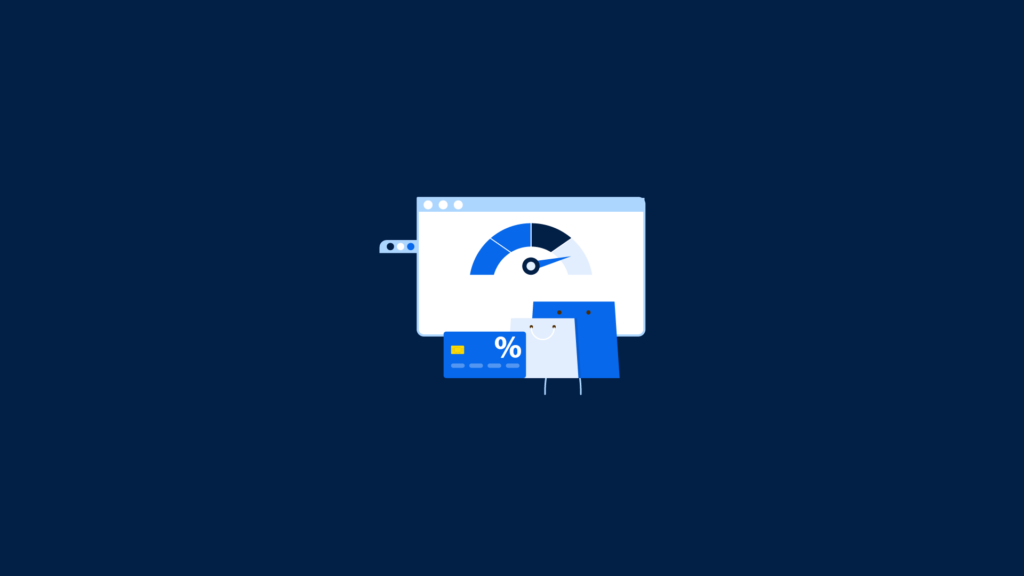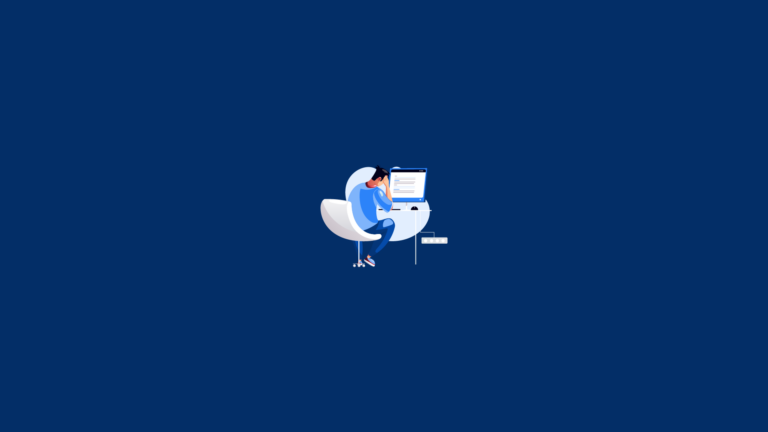If you’re seeking a caching plugin that works well with WooCommerce, is user-friendly, and provides the optimal speed boost, here is all you need to know about what Woocommerce caching plugins you can use to optimize your online store’s performance.
In today’s fast-paced digital world, keeping your online store running at top speed is crucial to the success of your business. Research has demonstrated that even a 1-second delay in page response can result in a 7% reduction in conversions.
When choosing a cache plugin for your WooCommerce store, it is important to select one that keeps pace with the latest best practices in web performance. Many modern cache plugins come with varied features that extend beyond basic caching to enhance core web vitals and overall SEO rankings.
In this article, we focus on the best caching plugins you can use to improve your online store performance.
WooCommerce caching and WordPress caching differ in their ability to handle dynamic content. While most pages on a , such as landing pages and blog posts, are static and do not change frequently, WooCommerce adds dynamic pages to the website, such as the Cart, Checkout, and My Account pages.
This means that the information on these WooCommerce pages needs to be updated in real time based on user actions or changes in inventory.
When a website caches its content, it saves a static version of the page on the user’s device. This static version is then served to the user by their web browser each time they visit the page.
However, when it comes to dynamic pages like those created by WooCommerce, caching can present a problem. If the cart or checkout page is cached, customers will see outdated information because the cache does not update in real time.
For example, if a customer adds an item to their cart but then visits their cart page later on, they may still see an empty cart because the cached version of the page does not reflect their recent action.
To overcome this issue with dynamic content, specific methods need to be implemented for caching WooCommerce pages. These methods ensure that certain parts of the page remain dynamic while others can still be cached.
What is WordPress Caching?
WordPress caching is a powerful technique designed to enhance the performance and speed of your WordPress site. By storing frequently accessed data in a temporary storage area known as a cache, your website can load much faster, providing a smoother user experience. This process significantly reduces the load on your server, allowing it to handle more traffic efficiently.
Caching can be implemented through various methods, including caching plugins, server-side caching, and browser caching. Caching plugins like WP Rocket and W3 Total Cache are popular choices among WordPress users. These plugins create static HTML files of your dynamic WordPress content, which are then served to visitors, reducing the need for repeated database queries. Browser caching, on the other hand, stores static files like images, CSS, and JavaScript files on the user’s device, further speeding up page load times on subsequent visits.
Benefits of Caching for WooCommerce Sites
Caching offers numerous benefits for WooCommerce sites, making it an essential tool for any online store looking to improve performance and user experience. Here are some key advantages:
Improved Page Load Times: By serving cached files, your WooCommerce site can load pages much faster, enhancing the user experience and increasing the likelihood of conversions.
Reduced Server Load: Caching reduces the number of requests to your server, allowing it to handle more traffic and reducing the risk of downtime during peak periods.
Enhanced SEO: Faster page load times are a critical factor in search engine rankings. By improving your site’s speed, caching can help boost your SEO efforts and drive more organic traffic.
Increased Customer Satisfaction: A fast-loading site provides a better shopping experience, leading to higher customer satisfaction and loyalty. Happy customers are more likely to return and recommend your store to others.
How Caching Works in WordPress
Caching in WordPress involves storing a copy of frequently accessed data, such as pages, posts, and images, in a temporary storage area called a cache. When a user requests a page, the cache is checked first to see if a copy of the requested data is available. If it is, the cached version is served to the user, bypassing the need to load the data from the database.
This process significantly reduces the load on your server and speeds up page load times. For example, when a visitor accesses a product page on your WooCommerce site, the caching plugin serves a static HTML version of that page, eliminating the need for repeated database queries. This not only improves performance but also ensures a consistent and fast user experience.
What are The Best WooCommerce Caching Plugins?
Here are a few recommended caching plugins for WooCommerce:
WP Rocket: This is a premium caching plugin that offers a wide range of features including page caching, cache preloading, and lazy loading of images. It is user-friendly and highly effective in speeding up your WooCommerce site.
W3 Total Cache: A popular free caching plugin that provides extensive options for caching, including page cache, database cache, and object cache. It also supports CDN integration to further enhance site performance.
WP Super Cache: Another free plugin that generates static HTML files from your dynamic WordPress site, significantly reducing the load on your server and improving site speed.
Additionally, caching can enhance core web vitals by improving site speed and overall user experience, which are instrumental in Google’s ranking algorithm.
Comet Cache: This plugin is known for its simplicity and effectiveness. It offers both free and pro versions, with features like automatic and intelligent cache clearing, and the ability to cache logged-in users.
Cache Enabler: A lightweight caching plugin that creates static HTML files and stores them on the server’s disk. It is easy to set up and works well with other optimization plugins.
1. WP Rocket
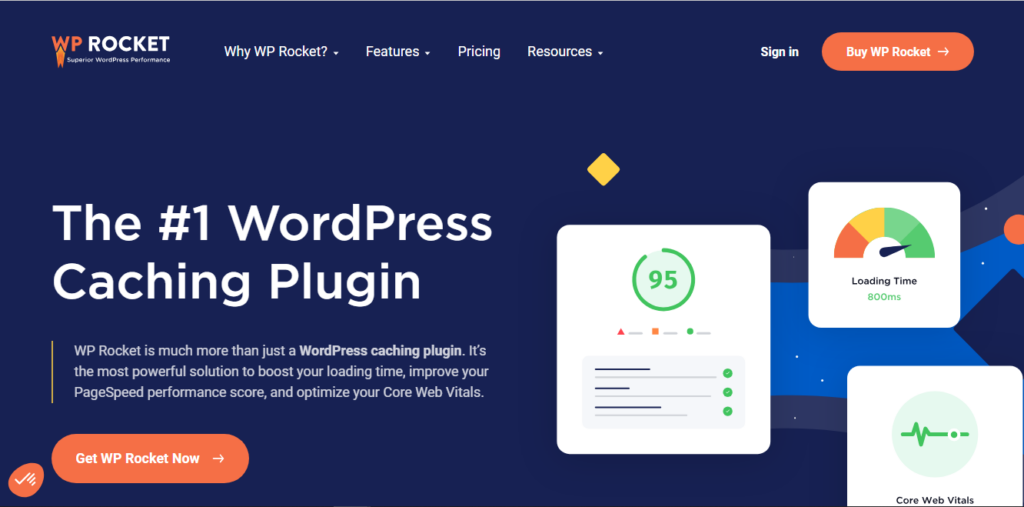
WP Rocket is widely recognized as one of the top WooCommerce caching plugins available. It offers numerous benefits that make it an excellent choice for optimizing your online store’s performance. One of the standout features of WP Rocket is its seamless integration with WooCommerce.
Unlike other caching plugins where manual configuration is required to exclude WooCommerce pages from being cached, WP Rocket automatically takes care of this process. This means that you can focus on growing your business without worrying about technical details.
WP Rocket goes above and beyond by adding both page caching and object caching to WooCommerce without any additional setup needed. Page caching helps store static versions of your web pages, reducing server load and improving loading times for visitors.
Object caching, on the other hand, stores frequently accessed data in memory, ensuring faster retrieval and improved overall performance. With these optimizations in place, your customers will benefit from a smooth shopping experience that doesn’t involve any frustrating delays.
Enabling Caching on WooCommerce with WP Rocket
WP Rocket is a powerful caching plugin that makes it easy to enable cache on your WooCommerce site. After installing WP Rocket, you don’t need to do any additional configurations as it automatically enables WooCommerce caching. This means that the plugin will store a static version of your web pages and serve them to visitors, resulting in faster loading times.
What sets WP Rocket apart is its ability to exclude dynamic pages from the caching process. This ensures that dynamic content like shopping carts, user account pages, and payment gateways continue to function properly without being affected by the cache.
WP Rocket allows you to customize page and cookie exclusions, giving you full control over which parts of your site are excluded from caching.
WP Rocket automatically applies caching to your WooCommerce site upon installation, effectively handling the workload for you. Upon activation, more than 80% of web performance good practices are automatically implemented.
To exclude cookies from the cache with WP Rocket, go to Settings → WP Rocket → Advanced Rules and enter the values of the cookies in the “Never Cache Cookies” field:
woocommerce_cart_hash
woocommerce_items_in_cart
wp_woocommerce_session
woocommerce_recently_viewed
(…)
Important Note: WP Rocket excludes the “Cart”, “Checkout”, and “My Account” pages from the cache for your convenience.
Pricing: Starts from $59 per year, Try WP Rocket Today
WP Rocket
WP Rocketautomatically Excludes essential WooCommerce pages to keep the much-needed user experience in those pages.
2. WP Fastest Cache
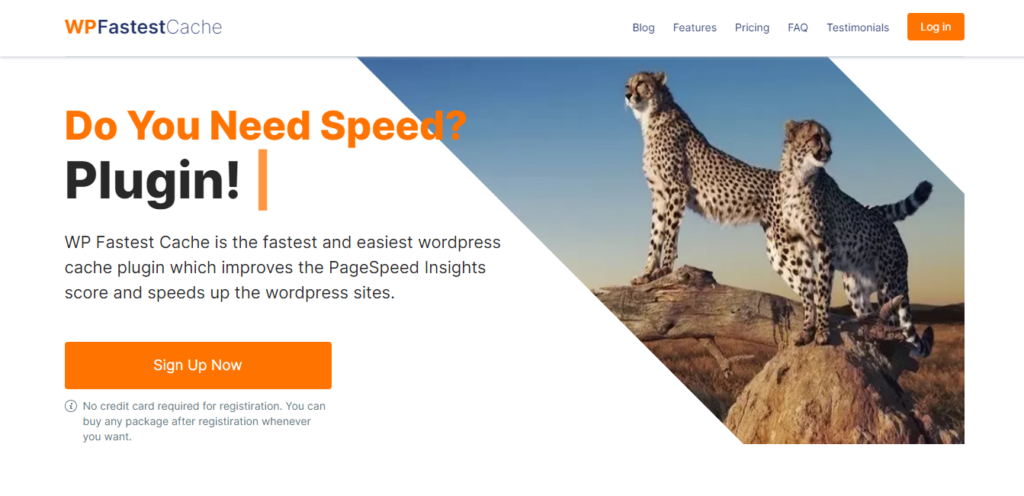
WP Fastest Cache is a highly popular and reliable caching plugin specifically designed for WooCommerce websites. It offers an easy and effective way to improve the performance and speed of your online store. By caching static content, WP Fastest Cache reduces the amount of time it takes for your website pages to load, providing a faster and smoother user experience.
WP Fastest Cache can exclude specific pages from being cached. This is particularly useful for WooCommerce websites as certain pages, such as the shopping cart or checkout page, often require real-time updates and should not be cached.
WP Fastest Cache does not require any modifications to the .htaccess file, simplifying the process for users who may not be comfortable with technical adjustments.
With WP Fastest Cache, there is no need to exclude any specific pages as the Cart, My Account, and Checkout pages are automatically detected and excluded from the cache. The Wishlist page is automatically detected and excluded from the cache, so there’s no need to exclude any other pages.
If any issues arise, you can exclude the yith_wcwl_session cookie.
When updating the cart widget through Ajax, it functions properly with caching. However, if PHP is used to update the cart, it is necessary to exclude the woocommerce_items_in_cart cookie.
The cache for the homepage, product categories, product tags, and product pages is cleared after an order status change to update the stock of products.
3. W3 Total Cache
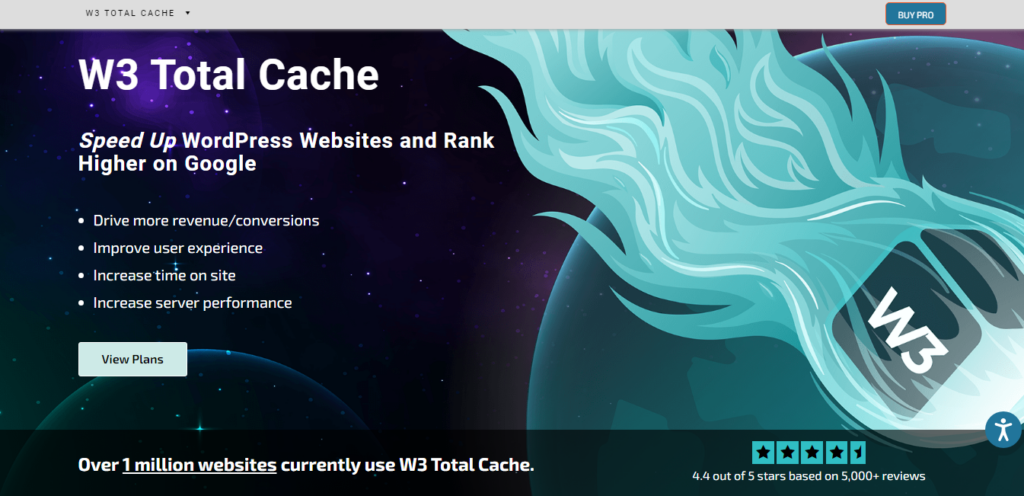
W3 Total Cache is an excellent caching plugin that is highly compatible with most hosting providers. Its compatibility ensures that you can enjoy the benefits of caching technology without any hassle.
By configuring the caching settings specifically for your WooCommerce store, you can significantly enhance its performance and speed. This is particularly crucial for online stores where every second matters in keeping customers engaged and preventing them from bouncing off.
Aside from caching, W3 Total Cache also offers a plethora of minification settings. These settings are especially useful for WooCommerce stores as they allow you to minify JavaScript files while excluding essential WooCommerce scripts from being minified. These settings are especially useful for WooCommerce stores as they allow you to minify JS files while excluding essential WooCommerce scripts from being minified.
Minification reduces file sizes by removing unnecessary characters and spaces, optimizing code delivery, and facilitating faster load times.
By doing so, not only boosts the overall performance of your website but also enhances the user experience. The fact that all these features come for free makes W3 Total Cache an incredibly valuable resource for eCommerce businesses looking to optimize their online stores without breaking their budget.
4. WP Super Cache
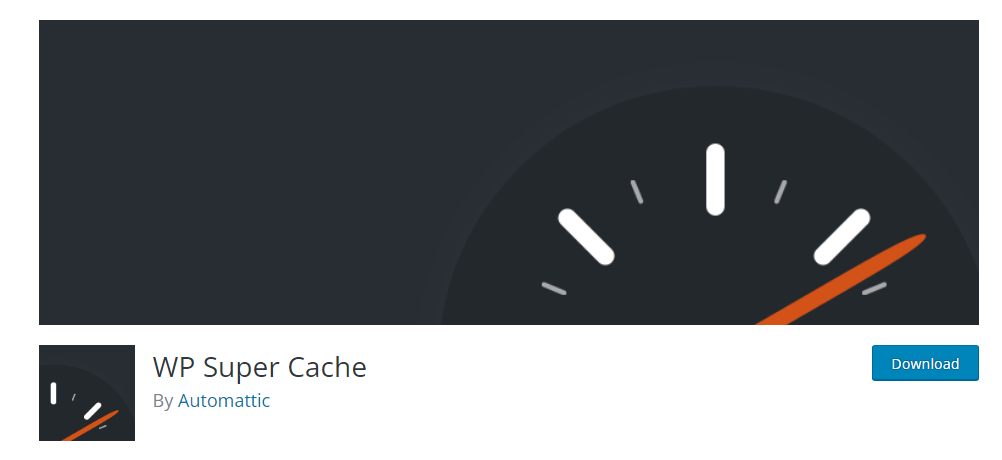
WP Super Cache is a widely used open-source caching plugin that has garnered millions of installations. It often appears at the top of the list when searching for caching plugins, along with W3 Total Cache.
WooCommerce is compatible with WP Super Cache and sends information to ensure that the Cart, Checkout, and My Account pages are not cached by default.
While WP Super Cache and W3 Total Cache may have similar names, it is recommended to install both separately to determine which one suits your needs best. While WP Super Cache is a widely used open-source caching plugin, LiteSpeed Cache is another popular option that offers unique benefits for users on LiteSpeed hosting. Despite this, some individuals may be inclined to choose WP Super Cache simply because it is developed by Automattic, the company behind WordPress.
How to Setup WooCommerce Caching?
WooCommerce generates dynamic pages on your online store, requiring you to adjust caching settings differently compared to configuring it for your WordPress website.
Additionally, enabling object cache through solutions like Redis and Memcached can enhance memory usage and reduce loading times, particularly for larger sites.
1. Exclude Cache From WooCommerce Pages
When it comes to running an online store with WooCommerce, it is important to ensure that the dynamic pages of Cart, Checkout, and My Account are not cached.
These pages contain personalized content for each customer, so caching them would lead to issues such as random products appearing in the shopping cart or customers being able to access other customers’ personal information. To avoid these problems, it is crucial to exclude these pages from being cached.
The choice of web server can influence the effectiveness of these performance enhancements, as different caching plugins and built-in hosting solutions interact with the web server to optimize loading speeds.
These WooCommerce caching plugins have built-in compatibility with these dynamic pages. These plugins understand the unique nature of WooCommerce and automatically exclude or in some cases manually exclude the Cart, Checkout, and My Account pages from being cached. This ensures a smooth and personalized shopping experience for your customers especially since each page differs per customer.
In case you choose a caching plugin that doesn’t explicitly mention its compatibility with WooCommerce, you will need to manually exclude these vital pages from being cached by accessing the settings of the plugin.
When you prioritize the exclusion of caching on WooCommerce’s key pages you can maintain a seamless and secure online shopping experience for your valued customers.
2. Exclude Cache from WooCommerce Sessions
When running a WooCommerce online store, it is important to consider the caching of customer session data. By default, WooCommerce stores this data in the WordPress database.
Many WordPress cache plugins, like WP Rocket and W3 Total Cache, offer built-in compatibility with WooCommerce sessions to ensure optimal performance and user experience.
This feature can improve website performance by quickly retrieving session information for returning customers. However, if you are using caching plugins that include database caching, it becomes necessary to manually exclude WooCommerce sessions from being cached.
The good news is that most caching plugins do not automatically cache database queries. This means that they will not interfere with storing and retrieving customer session data.
However, if your chosen plugin does include database caching, you will need to find the settings that allow you to specify which queries should not be cached.
In these settings, look for an option to enter query prefixes that should be excluded from caching. To prevent the caching of WooCommerce sessions, enter “wc_session” as the query prefix.
Caching WooCommerce sessions can lead to data protection concerns because sensitive customer information may be stored in those sessions. When these sessions are cached and served to other users, there is a risk of exposing personal data or affecting individual user experiences.
Therefore, it’s best practice to avoid caching WooCommerce sessions and ensure optimal privacy and security for your customers’ information on your online store. Taking steps to manually exclude these sessions from
3. Exclude Cache From WooCommerce Cookies
WooCommerce, as a popular e-commerce platform, relies heavily on the use of cookies to ensure smooth and personalized shopping experiences for customers. These cookies are vital in maintaining accurate and up-to-date information regarding cart contents and customer preferences.
Using a WordPress plugin like WP Rocket can help manage these exclusions effectively, ensuring that essential WooCommerce cookies are not cached.
However, when caching is enabled on websites, there is a risk that these essential WooCommerce cookies may also be cached, resulting in incorrect product information displayed to customers.
To prevent such issues from occurring, it is crucial to exclude WooCommerce cookies from being cached. By doing so, the shopping cart can be updated accurately whenever changes are made by customers or when the data is modified.
This ensures that customers will not encounter unwanted surprises such as previously added products still appearing in their cart or seeing items from other customers mixed with their selections.
By excluding these specific WooCommerce cookies from caching, website owners can provide a seamless and reliable shopping experience for their customers, increasing customer satisfaction and trust in their online store’s functionality.
Here is how each cookie works for WooCommerce:
| Cookie Name | Duration | Purpose |
|---|---|---|
| woocommerce_cart_hash | session | Helps WooCommerce determine when cart contents/data changes. |
| woocommerce_items_in_cart | session | Helps WooCommerce determine when cart contents/data changes. |
| wp_woocommerce_session_ | 2 days | Contains a unique code for each customer so that it knows where to find the cart data in the database for each customer. |
| woocommerce_recently_viewed | session | Powers the Recent Viewed Products widget. |
| store_notice[notice id] | session | Allows customers to dismiss the Store Notice. |
Source: WooCommerce
4. Minify JavaScript
Minifying JavaScript can be a beneficial step in improving the performance of your online store. While WooCommerce does not recommend minifying JavaScript, it is still possible to do so without affecting the functionality of WooCommerce scripts.
By identifying the specific WooCommerce scripts that should be excluded from minification, you can ensure that your online store operates smoothly and efficiently.
To exclude certain JavaScript files from being minified, a tech-savvy approach may involve accessing Developer Tools from your web browser to locate the correct files. Once identified, you can easily add these URLs to the exclusion list in your plugin’s settings. This way, you can optimize your online store’s performance without compromising on critical WooCommerce functionalities.
It is important to note that while focusing on minifying JavaScript, avoiding common mistakes related to WooCommerce on your online store is equally crucial.
By taking necessary precautions and careful consideration of both minifying JavaScript and avoiding common mistakes, you can create an optimized environment for your customers and maximize sales on your WooCommerce-powered online store.
How to Clear Cache on WooCommerce (Using WP Rocket)
Regardless of the cache plugin you select for your website, you can always clear the cache on WooCommerce directly from your WordPress dashboard. Each plugin offers this feature in its options panel.
One way to clear and preload cache on WP Rocket is by navigating to WP Rocket Dashboard > Quick Actions > Clear and Preload cache.
An alternative method to clear the cache of your WooCommerce site is to utilize the top bar in your WordPress admin interface. For example, you can go to WP Rocket and select “Clear and preload cache.”
Clearing the cache on your WooCommerce site is recommended as it helps avoid displaying outdated content and products to users.
In Summary
In conclusion, optimizing the caching of your online store is crucial for providing a seamless user experience. By implementing effective caching plugins for WooCommerce, you can significantly improve the loading times of your site’s pages.
We have discussed some top-notch caching plugins and explained how to configure them properly to ensure fast and secure page loading.
By following these recommendations, you should be well-equipped to enhance the performance of your online store.
However, it is important to note that there may be other caching plugins available in the market that could also be highly beneficial for WooCommerce stores.
It would be worthwhile to explore other options and consider their features, reliability, user reviews, and compatibility with your specific store requirements.
Ultimately, selecting the right caching plugin will depend on the unique needs of your online store and its target audience.
We encourage you to share any additional recommendations or insights regarding other caching plugins in the comments section below so that we can collectively contribute to creating a resourceful discussion on this topic.
Frequently Asked Questions
What is the best caching plugin for WordPress?
There are several excellent caching plugins available for WordPress, each with its own strengths. WP Rocket, W3 Total Cache, and WP Fastest Cache are among the most popular due to their robust features and ease of use. The best choice depends on your specific needs and budget.
Do I need a cache plugin in WordPress?
Yes, a cache plugin is essential for enhancing the performance of your WordPress site. It helps reduce server load, improve page load times, and provide a better user experience, which can lead to higher engagement and conversion rates.
How do I enable caching in WordPress?
To enable caching in WordPress, you need to install and activate a caching plugin like WP Rocket, W3 Total Cache, or WP Super Cache. These plugins offer user-friendly interfaces to configure caching settings with just a few clicks.
Is WP Super Cache good?
WP Super Cache is a reliable and widely used caching plugin. It is open-source and offers an easy way to generate static HTML files from your dynamic WordPress site, significantly improving site speed and reducing server load.
How can I optimize my WordPress site for better performance?
Apart from using a caching plugin, you can optimize your WordPress site by compressing images, minifying CSS and JavaScript files, enabling GZIP compression, and using a Content Delivery Network (CDN) to distribute content efficiently.
Can I use multiple caching plugins on my WordPress site?
It is not recommended to use multiple caching plugins simultaneously, as they can cause conflicts and degrade site performance. Choose one well-configured caching plugin that meets your site’s requirements for optimal results.