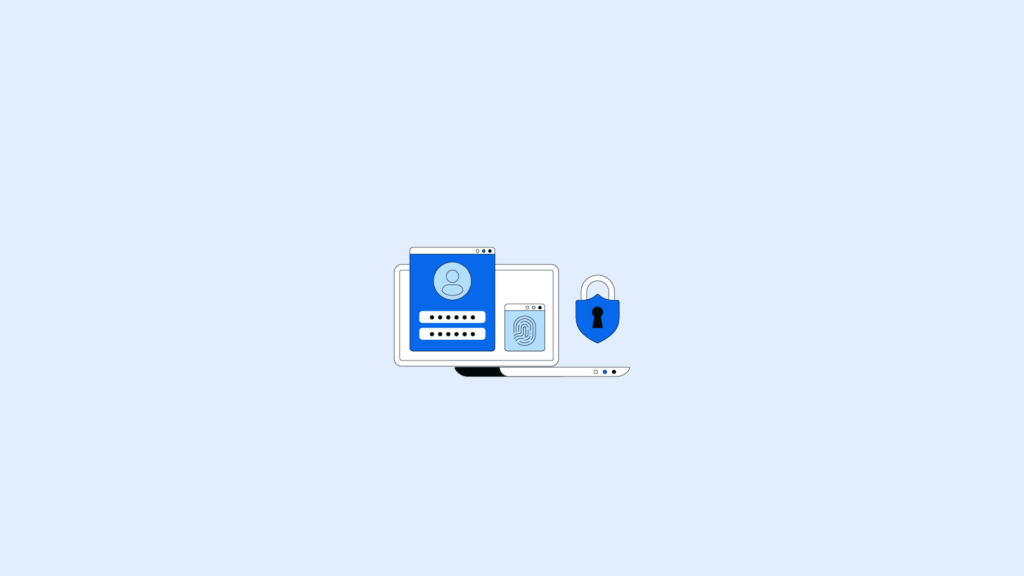WordPress is undeniably one of the most popular content management systems (CMS) on the web—powering millions of sites in every niche imaginable. Its robust ecosystem of themes and plugins makes website creation both accessible and versatile. However, this widespread adoption also makes WordPress a prime target for cybercriminals. That’s why conducting a thorough WordPress security audit is vital.
A WordPress security audit serves as a structured process of detecting potential vulnerabilities, assessing risk levels, and implementing the right countermeasures to keep your website safe. Think of it like your website’s regular medical checkup: diagnosing and treating issues before they lead to bigger problems.
In this guide, we’ll detail the critical steps of a comprehensive security audit and how you can maintain long-term protection for your WordPress site.
- What is a WordPress Security Audit?
- Preparing for a WordPress Security Audit
- Reviewing WordPress Core, Plugins, and Themes
- Securing User Accounts and Login Security
- Conducting a WordPress Security Scan
- Implementing Security Measures
- Identifying Vulnerabilities and Security Risks
- Addressing Security Issues
- Maintaining Ongoing Security
- Best Practices for WordPress Security
- Conclusion
- Frequently Asked Questions (FAQ) about WordPress Security Audits
What is a WordPress Security Audit?
A WordPress security audit is a methodical review of your site’s entire security setup. Securing the WordPress database is crucial as it stores critical content, settings, and user data, making it a prime target for attackers. This review includes everything from verifying the authenticity and stability of themes and plugins, to ensuring your user roles and permissions are correctly assigned.
It also emphasizes the importance of scanning site files as part of the audit, as dedicated security plugins can identify vulnerabilities within the site’s files, ensuring all potential threats are covered and addressed.
It’s about proactively identifying loopholes that hackers could exploit and then taking immediate steps to address them.
Why Is a WordPress Security Audit Important?
- Preemptive Protection: Cyber threats evolve at a rapid pace. Auditing helps you stay one step ahead of emerging exploits and vulnerabilities.
- Maintaining Trust: A secure site fosters trust among visitors and customers. If your site is compromised, you risk losing not only data but also user confidence.
- Compliance Requirements: If you handle sensitive information, you may be subject to laws like GDPR (Europe) or CCPA (California). Regular security audits help you meet these regulatory standards.
- Operational Continuity: A hacked or compromised website can go offline, disrupting your business and causing immediate financial losses.
Preparing for a WordPress Security Audit
Preparation is half the battle. By ensuring you have the right tools and processes in place before you begin, you’ll make your audit faster, more effective, and less disruptive.
1. WordPress Updates
Keeping your WordPress core updated is crucial. Outdated core files often have known vulnerabilities that hackers know how to exploit. When WordPress releases an update—especially a security patch—it must be applied immediately.
Tip: Enable auto-updates for minor releases and security patches in WordPress. For major updates, always test in a staging environment to avoid potential compatibility issues.
2. Backup Your Website
A reliable backup solution is your safety net. If the worst happens during an audit, such as a plugin conflict or system crash, a recent backup lets you quickly restore functionality.
Evaluate the security features offered by your hosting provider, such as DDoS protection and malware scanning, to ensure comprehensive website security. Consider using backup plugins like UpdraftPlus, BackupBuddy, or your hosting provider’s built-in backup system.
Note: Store backups in multiple locations (e.g., cloud storage, local drives). A single storage point could fail or be compromised.
3. Review Hosting Security Features
Your hosting provider plays a crucial role in ensuring your site’s security. Good hosting providers offer features like server-level firewalls, DDoS protection, and dedicated malware scanning. Some may also provide free SSL certificates and daily backups. If your hosting lacks these essentials, it might be worth considering an upgrade or switch.
Pro Tip: Assess if your hosting plan offers staging environments. Testing updates or new plugins in a staging site can prevent disruptions to your live site.
Reviewing WordPress Core, Plugins, and Themes
This step focuses on the core software running your site, as well as the add-ons that extend its functionality. Since hackers often target vulnerabilities in themes and plugins, making sure they’re all up-to-date and safe is paramount.
1. Keeping Core, Plugins, and Themes Up-to-Date
The WordPress team, as well as plugin and theme developers, constantly release updates to fix bugs and patch security holes. These updates are crucial in preventing security vulnerabilities by addressing existing issues and enhancing overall site security.
By promptly installing these updates, you protect your site against newly discovered exploits. Delaying updates exposes your site to well-documented weaknesses that hackers can scan for.
Practical Advice: Consider using a plugin that manages bulk updates and can automatically update themes and plugins you trust.
2. Removing Unnecessary Plugins & Themes
Every plugin or theme on your site is another possible security gateway.
If a plugin or theme isn’t active, it’s still stored on your server and can become outdated over time, introducing vulnerabilities and becoming a significant security risk. Delete everything you’re not actively using.
Case Study: In 2021, an abandoned plugin caused data breaches across hundreds of sites because site owners forgot it was even installed.
3. Scanning for Malware
Use security plugins like Jetpack Security, Sucuri, or Wordfence to scan your site’s core files, themes, and plugins.
These plugins not only compare your files against known malware signatures but also emphasize the importance of malware removal, ensuring any existing infections are addressed promptly as part of their comprehensive security offerings.
Expert Tip: Perform scans after you install or update any plugin, especially if it’s sourced from outside the official WordPress repository.
4. Cleaning Up User Accounts
Over time, websites often accumulate unused user accounts—test accounts, old contributors, or former employees. Identifying and removing suspicious user accounts is crucial as these accounts can be hijacked if left unattended.
Remove any accounts that are inactive or look suspicious, and ensure each remaining user has the correct role. Did You Know? Many security breaches occur because site owners forget to remove old test plugins or leftover admin accounts, which attackers can easily find.
Securing User Accounts and Login Security
More than half of WordPress breaches stem from weak or stolen login credentials. Implementing robust login security measures significantly reduces the likelihood of an unauthorized entry.
1. Reviewing Existing Users
Head to Users > All Users in your WordPress dashboard to regularly review WordPress user accounts and see who has access. Verify that each account is legitimate and that user roles align with their actual needs. Limit the number of administrator accounts to those who genuinely need that level of access.
Best Practice: Have a single “super admin” account and give editors or content managers the minimum permissions required.
2. Enforcing Strong Passwords
Weak passwords remain one of the most common security pitfalls. It is crucial to emphasize the importance of password security by recommending users create strong, complex passwords that are less susceptible to being guessed or hacked.
Use plugins like Force Strong Passwords to make sure even reluctant users adopt secure credentials. Encourage passphrases—longer strings of words or random characters—for maximum protection.
Password Strategy: A passphrase like “River7Coffee!Moon?” is both memorable and very difficult to crack.
3. Two-Factor Authentication (2FA)
2FA is a game-changer for account security. Even if someone figures out a password, they won’t get in without the second verification step. Popular solutions include Google Authenticator, Authy, or SMS-based verification.
Implementation Tip: Many security plugins (e.g., Wordfence, iThemes Security) have a built-in 2FA feature. Enabling it takes only a few clicks.
4. Limiting Login Attempts
Brute force attacks rely on automated scripts trying different username/password combinations repeatedly. It is crucial to secure user logins by implementing strong password practices and additional security measures to prevent brute force attacks. Plugins like Login LockDown or Limit Login Attempts Reloaded restrict how many times someone can attempt to log in, thwarting brute force strategies.
Pro Tip: Combine login attempt limits with IP tracking. You’ll be able to block or blacklist IP addresses with repeated failed logins.
Conducting a WordPress Security Scan
Regular scans are an essential part of your ongoing security strategy. They help detect both known and emerging threats, ensuring you can neutralize them before they cause harm.
1. Why Regular Scanning Matters
Cyber threats evolve daily, and even the most minor oversight in your code or configuration can be exploited by malicious bots and hackers. Conducting a WordPress security audit to identify vulnerabilities like cross-site scripting (XSS) is crucial, as it helps uncover potential security weaknesses such as outdated plugins, weak passwords, and malware. By running scans frequently, you’ll be able to catch and address suspicious files, sudden changes in file sizes, or hidden backdoors.
2. Plugin-Based vs. Online Scanners
- Plugin-Based: Tools like MalCare and Wordfence integrate directly with WordPress, offering a comprehensive solution for deeper scans of your core files, database, and server environment.
- Online: Services like Sucuri SiteCheck perform external scans. They’re useful for detecting malicious redirects or flagged domains, but they may not catch deeper file-level malware.
3. Scanning with Solid WP
Solid WP stands out for its balance of user-friendliness and in-depth scanning. Key benefits include:
- Real-time Monitoring: Constant tracking of your site’s files and database.
- Automatic Scans: Alerts you when new malware signatures are detected.
- Comprehensive Dashboard: Easily see which files are infected and follow recommended fixes.
When to Use Solid WP: If you need a lightweight yet robust solution that won’t overwhelm you with overly technical details, Solid WP is a strong candidate.
4. Scheduling and Automating Scans
Automation is your ally. Scheduling daily or weekly scans ensures you’re always in the know about any suspicious activity—often before you see external signs like unusual site behavior or spam links.
It is equally important to maintain ongoing security practices after conducting a security audit to keep the site secure and ensure continuous protection against potential threats.
Remember: Speed is critical. The faster you identify malware or vulnerabilities, the easier (and less costly) it is to remove or patch them.
Implementing Security Measures
A strong defensive lineup consists of multiple layers working in tandem. Beyond regular scans, you can set up additional tools and protocols that actively block or deter cyberattacks.
1. Web Application Firewall (WAF)
A WAF intercepts inbound traffic, analyzing it for malicious activity and filtering out malicious code before it even reaches your WordPress installation.
A web application firewall (WAF) is crucial in protecting websites by filtering out malicious traffic before it reaches the site. Many security plugins provide a built-in firewall, but you can also opt for a dedicated service like Cloudflare.
Why It Matters: A properly configured WAF filters out suspicious requests (e.g., SQL injection attempts), protecting your site from common hacking methods.
2. Security Plugins
Popular options like Jetpack Security, Wordfence, and Solid WP offer comprehensive defense features, including malware scanning, IP blocking, and brute force protection.
Opting for an all-in-one solution like these allows users to streamline their security processes instead of managing multiple plugins, ensuring robust protection with features like backups and firewall capabilities.
Comparison Point: Wordfence’s firewall runs on your server, providing deep inspection, while Jetpack offloads some tasks to WordPress.com’s infrastructure.
3. Content Delivery Network (CDN)
A CDN like Cloudflare or StackPath distributes your content across multiple servers worldwide. Beyond performance gains, CDNs also help absorb Distributed Denial of Service (DDoS) attacks by distributing the load across their network.
Performance Plus: CDNs typically reduce server response times and bandwidth usage, which helps both security and user experience.
4. HTTPS/SSL Certificates
Encrypting data exchange between your site and visitors’ browsers and the web server is now standard practice. Search engines, like Google, also rank HTTPS sites higher, providing an SEO boost alongside security.
Let’s Encrypt: A free SSL certificate authority widely supported by hosting providers, making HTTPS accessible to everyone.
Identifying Vulnerabilities and Security Risks
Even with the best defenses, no system is 100% foolproof. Staying vigilant about evolving threats will help you adapt and bolster your security posture.
1. Outdated Software
Neglecting updates remains one of the most common errors site owners make. Keeping the WordPress core software updated, along with plugins and themes, is crucial for maintaining WordPress website security.
Old versions of plugins, themes, or WordPress itself often have publicized vulnerabilities. Attackers can simply search for sites running outdated versions.
2. Weak Credentials
All it takes is one easy-to-guess password for an attacker to compromise an entire website—especially if it’s an administrator account. Educate your users about password hygiene and consider rolling out mandatory password updates every few months.
3. Server Misconfigurations
Your server environment might inadvertently expose critical information (e.g., directory listings or outdated PHP versions). Regularly review server logs, close unused ports, and keep your hosting environment modern.
4. Suspicious Traffic Patterns
Monitor analytics for sudden spikes from unfamiliar countries or repeated hits to your login page. Regularly reviewing site performance is crucial for identifying suspicious traffic patterns, which can signal brute force attempts or bot-driven infiltration.
Early Warning: Subtle increases in spam comments or user sign-ups can also indicate automated bots probing your site.
Addressing Security Issues
Once vulnerabilities are uncovered, swift action is paramount to containing damage and preventing future breaches.
1. Prioritize High-Risk Issues
Focus your energy on the flaws that pose the most immediate danger—easily exploited plugins, weak admin credentials, unpatched themes, or other security flaws.
Conducting a thorough audit for WordPress security is essential, detailing the specific steps needed to identify vulnerabilities and malware.
These high-risk areas can lead to full site takeovers if left unattended.
2. Develop a Mitigation Plan
Document the actions needed to resolve each security hole. For instance, if a plugin is found to be vulnerable, note whether you should update it or replace it. Assign tasks and deadlines to ensure accountability.
3. Patch or Remove Vulnerable Elements Immediately
Time is of the essence when dealing with a critical exploit. Hackers often move quickly once a vulnerability is publicly disclosed, so update, patch, or remove the affected element as soon as possible.
4. Document Everything
Maintaining a security log or spreadsheet allows you to track recurring issues, see which fixes worked, and refine your strategy for future audits.
This record can also be helpful if you ever need external security assistance.
Maintaining Ongoing Security
Security isn’t a one-off project—it’s a continuous process. After your initial audit, keep the momentum going with ongoing checks and best practices.
1. Frequent Updates
Whether it’s the WordPress core or plugins, frequent updates are crucial for maintaining site security. Updates not only provide security patches and bug fixes but also introduce new features that enhance functionality.
Automate them when possible, but always validate that new updates won’t break your theme or key functionalities.
2. Firewall and Intrusion Detection
If your security plugin or hosting service offers intrusion detection, ensure it’s properly configured. Real-time intrusion monitoring notifies you of any suspicious activity, prompting quick action.
3. Monitoring User Activity
Use plugins like WP Activity Log to keep track of changes made to your site. These logs can be invaluable in pinpointing the origin of problems, whether it’s an internal user mistake or an external intrusion.
4. Regular Backups
Make backups part of your routine. Daily or weekly backups—especially if you have an active site—allow for swift recovery. Keep multiple restore points and store them off-site to protect against server-wide incidents.
Consider Versioned Backups: This approach keeps multiple snapshots over time, making it easier to revert to a version before a security incident occurred.
Best Practices for WordPress Security
1. Layered Security
A single layer—like a firewall—won’t catch every threat. Combine multiple tools and techniques, such as 2FA, anti-spam measures, WAF, scanning plugins, and strong hosting, to create a robust defense.
2. Principle of Least Privilege
Give each user only the access they need to perform their tasks. Limit admin roles and be mindful of what permissions are granted to contributors or editors.
3. Zero-Trust Approach
Operate under the assumption that any user or script could be malicious. Require re-authentication for sensitive actions and keep logs of all administrative changes.
4. Routine Audits
Aim for at least one comprehensive audit per quarter. Conducting regular WordPress security audits, including monthly or quarterly audits, is crucial to identify vulnerabilities and protect websites from potential attacks. High-traffic or e-commerce sites might benefit from monthly or even weekly mini-audits, depending on risk tolerance.
5. Incident Response Plan
Prepare a documented response plan for a security breach. Identify the team members or service providers (like a security expert) who will take point on containment, cleanup, communication, and restoration.
Conclusion
A WordPress security audit shouldn’t be a one-time event. It’s an integral part of website maintenance, especially in today’s increasingly hostile cyber environment.
By staying proactive—updating your WordPress core, using reputable security plugins like Solid WP for scanning, and enforcing strong user policies—you can reduce your site’s attack surface significantly.
Regularly revisiting your audit checklist and refining your security strategies ensures that even if hackers evolve their tactics, you’ll be prepared.
Remember, a secure WordPress site not only benefits you but also everyone who interacts with your content—fostering trust, safeguarding data, and ensuring uninterrupted service.
Stay vigilant, stay updated, and keep your WordPress site fortified against the latest threats.
Frequently Asked Questions (FAQ) about WordPress Security Audits
What is a WordPress Security Audit?
A WordPress security audit is a thorough examination of your WordPress site’s security setup. It involves checking for vulnerabilities, ensuring that your WordPress core, plugins, and themes are up-to-date, and verifying that your user accounts and permissions are secure.
Why should I conduct a WordPress security audit?
Conducting regular WordPress security audits helps identify and address potential security risks before they can be exploited by attackers. This proactive approach protects your site from data breaches, maintains user trust, and ensures compliance with data protection regulations.
How often should I perform a WordPress security audit?
It is recommended to conduct a WordPress security audit at least quarterly. However, high-traffic or e-commerce sites may benefit from more frequent audits, such as monthly or even weekly, to ensure robust security.
What are some common security risks for WordPress sites?
Common security risks include outdated plugins and themes, weak passwords, brute force attacks, and vulnerabilities in the WordPress core. Regular audits help identify these risks and implement measures to mitigate them.
Can I automate my WordPress security audits?
Yes, many security plugins offer automated scanning and monitoring features. Tools like Wordfence and Sucuri can perform regular scans and provide alerts for any suspicious activity, making it easier to maintain ongoing security.
What should I do if I find a security issue during an audit?
If you identify a security issue, prioritize addressing high-risk vulnerabilities first. This may involve updating or removing vulnerable plugins, strengthening passwords, or adjusting user permissions. Document your findings and actions taken to improve future audits.
Are there tools to help with WordPress security audits?
Yes, there are several tools available to assist with WordPress security audits. Popular options include Wordfence, Sucuri, and Solid WP Security, which provide comprehensive scanning, firewall protection, and intrusion detection capabilities.
How can I improve login security on my WordPress site?
Improving login security involves enforcing strong passwords, implementing two-factor authentication (2FA), and limiting login attempts to prevent brute force attacks. Plugins like Login LockDown and Force Strong Passwords can help in this regard.
What role does my hosting provider play in site security?
Your hosting provider plays a crucial role in ensuring your WordPress site’s security. A reliable hosting provider offers essential security features such as server-level firewalls, DDoS protection, and regular malware scanning. Learn more about the best managed WordPress hosting providers for 2025.
These features help protect your site against common threats and vulnerabilities. Additionally, many hosting providers offer free SSL certificates, which encrypt data exchanged between the site and its visitors, further enhancing site security.
It’s important to choose a hosting provider that prioritizes security and provides robust support in case of a security breach. Regularly reviewing the security features and updates provided by your hosting provider is crucial to maintaining a secure WordPress site.